The Basics
Page Navigation
- GetConnected
- 6. Software
-
Software
- All district software undergoes a testing procedure to ensure that it functions on our network (and that it does not interfere with other programs on the network).
- In accordance with Board Policy (see p. 3), teachers may not bring their own software for use on district computers.
- You may not download programs from the Internet or otherwise install non-approved programs (.exe files) on any district computer.
- Web-based technologies that do not require a software download are readily available, and you are welcome to use those websites. If an instructional website is blocked by our network, you can submit a Web Filter Modification Request (formerly Websense) to request that it be unblocked.
- To request software for instructional purposes, contact your curriculum coordinator first.
Accessing District Software
You will install software from the App Depot, and launch software from the PISD Apps folder.
How to Install Software
- Double-click the App Depot icon on your desktop.

- The Software Center window will appear.
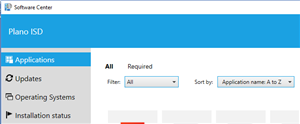
- Under Applications, select the software title you want to install.
- Click Install to begin the installation.
Running Applications
From your desktop, double-click PISD Apps.

Select the appropriate folder and run your application by double-clicking the desired program.


