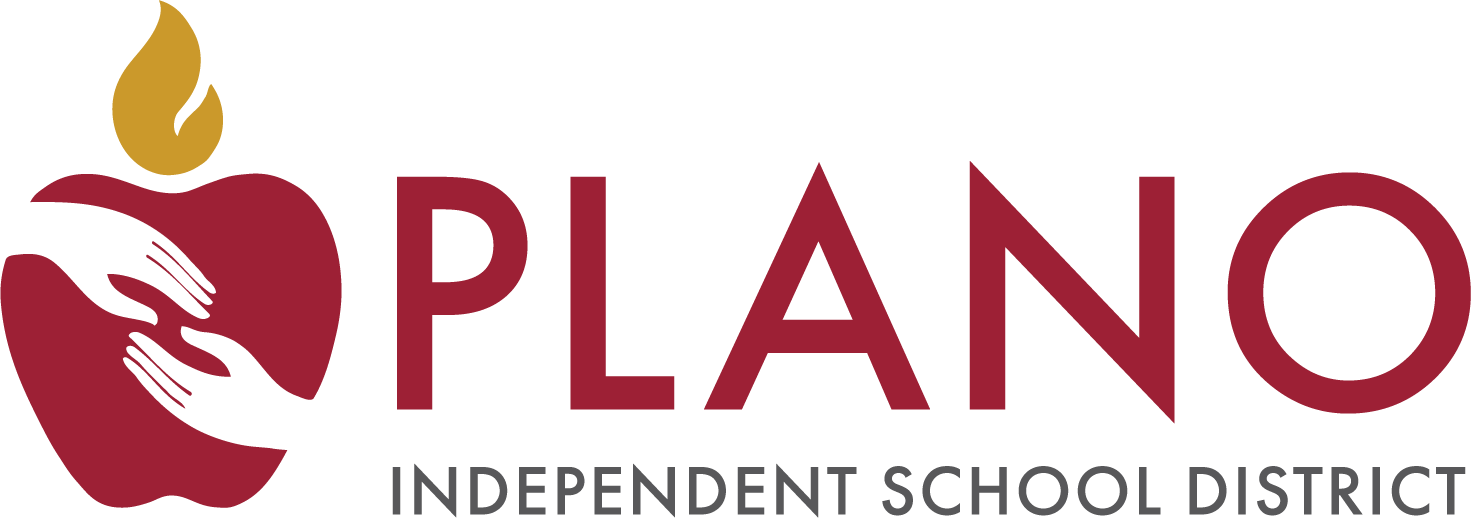Attendance
Page Navigation
- Plano Independent School District
- Report Student Absence
-
Parent/Guardian Entered Absence Request
Parents or guardians can add absence requests for your student(s) to indicate a day or range of days your student will not be in school. For example, if your child will be out sick for the day or will be gone due to a family vacation, you can enter an absence request to indicate these details.
Schools can receive absence notifications by either:
- Option 1: Adding an absence request for students via Family Access
- If the absence is for an approved reason, parents/guardians do not need to send a written note within three days when using the Family Access option.
- Option 2: Calling the school
- A written note, email or parent/guardian request is required when using the call option and must be sent within three days.
- Option 1: Adding an absence request for students via Family Access
Content Accordion PISD
-
Log Into Family Access
- Go to the Family Access login screen and enter your email.
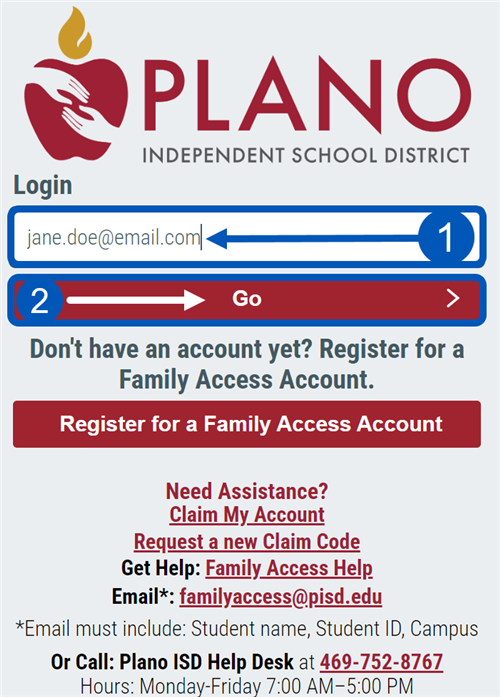
- Click Go.
- Enter your password.
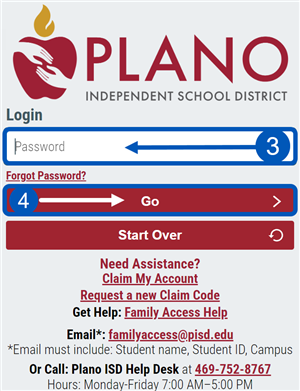
- Click Go.
- From the Launchpad, click on the Skyward icon.
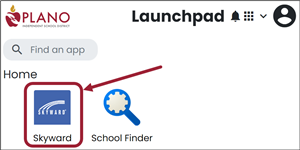
- Go to the Family Access login screen and enter your email.
-
Entering an Absence Request
- Select the Attendance Tile to add an absence request (Tiles may vary depending on student's school or grade)
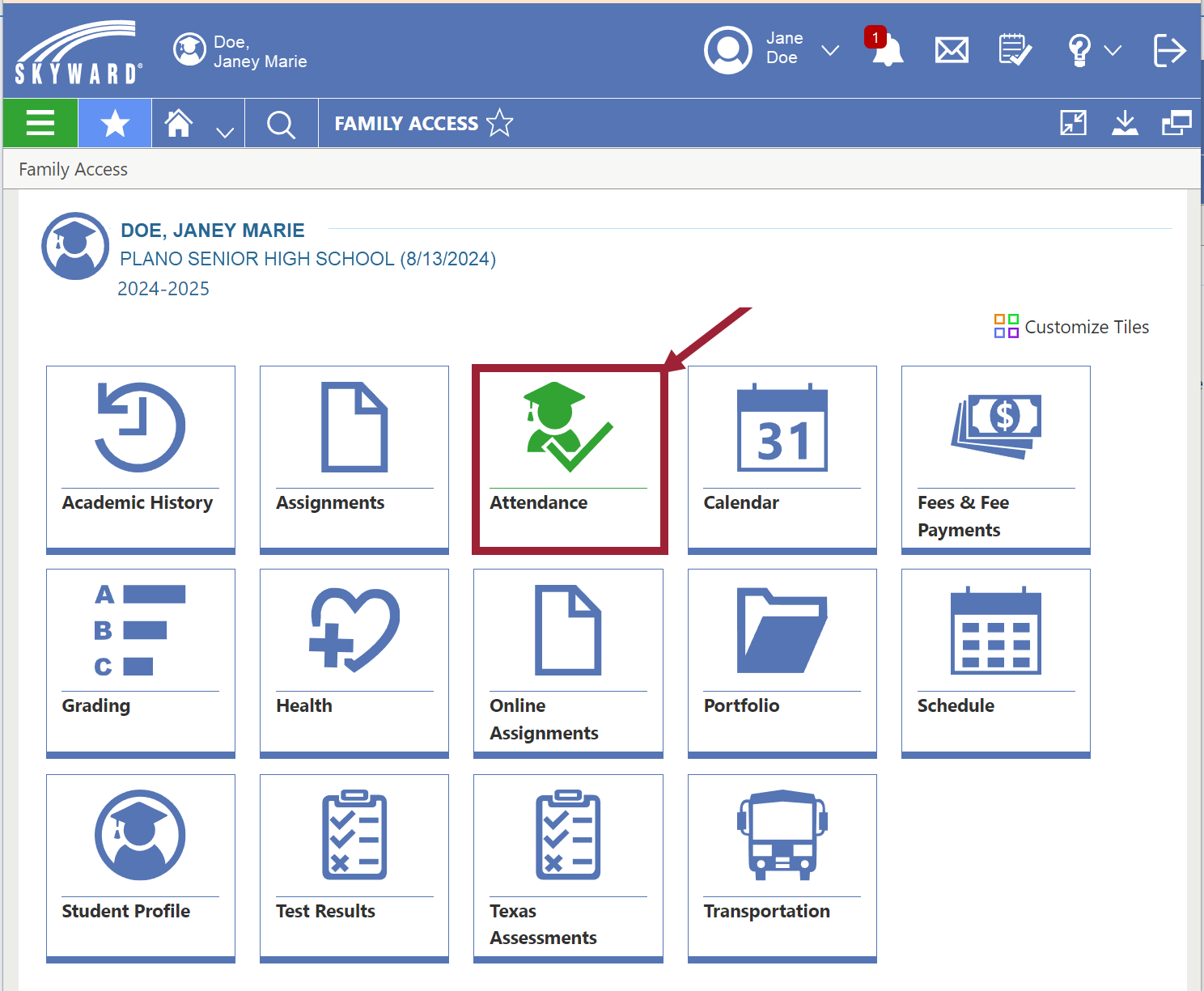
- Click on the Absence Requests tab
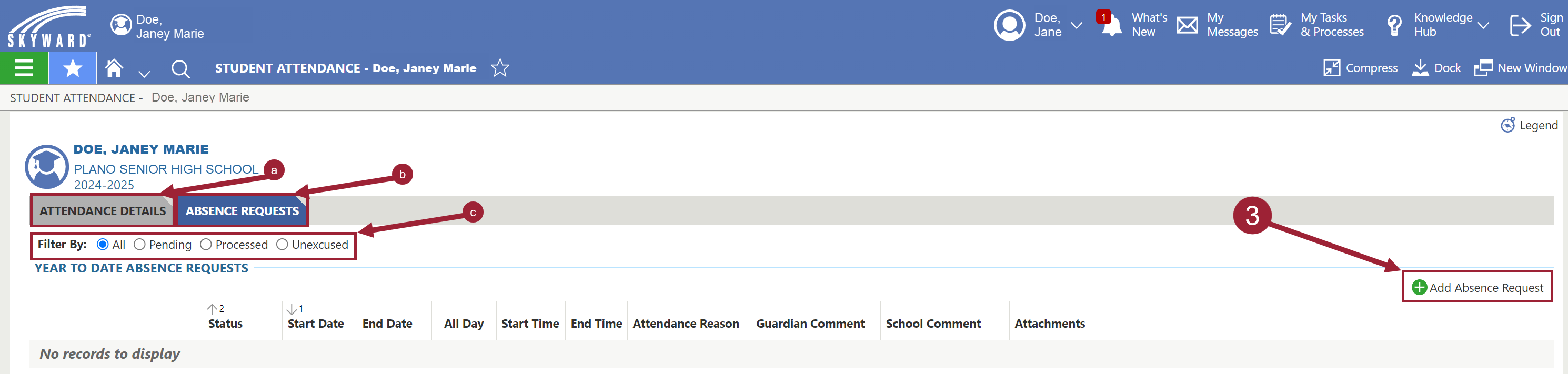
Here you can see all existing attendance details and previously submitted absence requests.
- Attendance Details tab
- Absence Requests tab
- Filter results
- On the far right, click to Add Absence Request

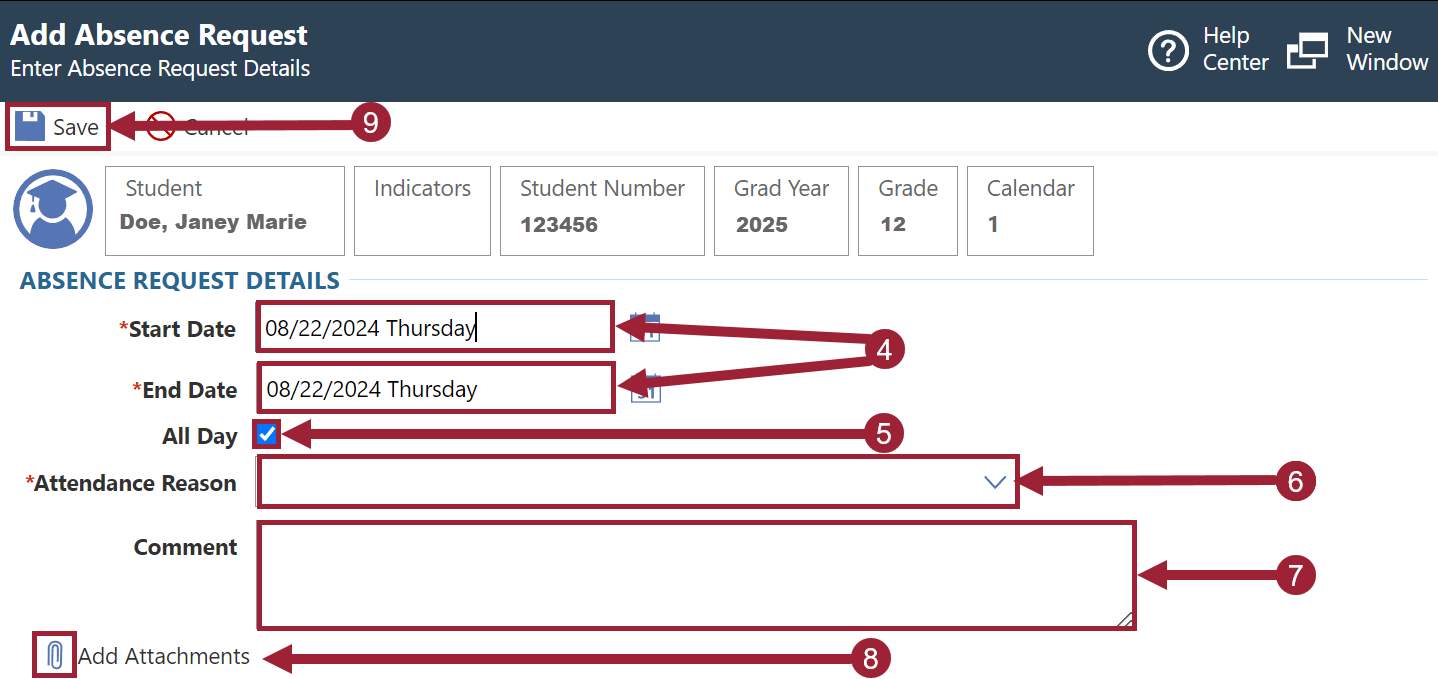
- Enter the start and end dates of the absence
- Click on All Day if the student will be absent all day. If not, you will be able to enter times.
- Enter the Attendance Reason by clicking the down arrow and making a selection.
- In the Comment area, please enter absence details if you can.
- Add Attachment – If you have documentation, upload the document to the paperclip at the bottom of the page. Examples of documents to attach include:
- Doctor’s note
- Citizenship appointment
- College visit
- Click Save at the top left.
- Select the Attendance Tile to add an absence request (Tiles may vary depending on student's school or grade)
-
Excused Absence
There are some absences that must have documentation to be excused. Submitting an absence request does not excuse them.
For a detailed list of excused absences, view the School Attendance webpage
-
Enter Past Absence
You can enter parent absent requests or add notes for absences that already occurred if you submit them within 3 days of your students return to school.
Elementary or Early Childhood Schools Campuses
If you do not submit an absence request prior to the official attendance time of 9:00, you may still get a call from the campus verifying your student’s absence.