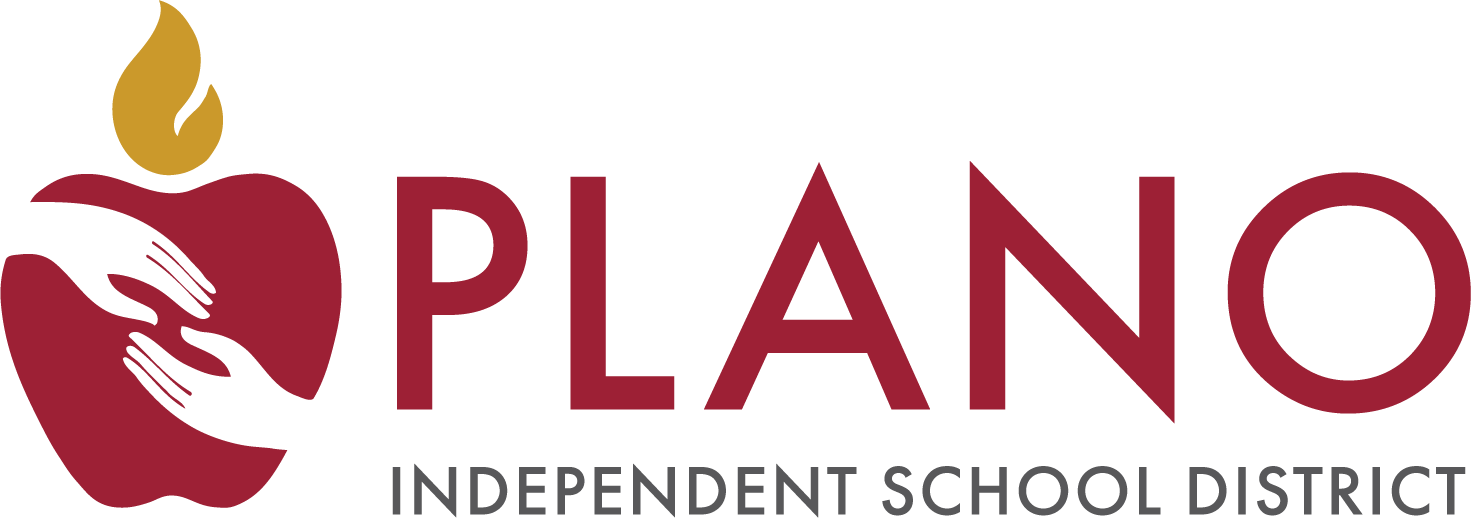Assessment, Research & Program Evaluation
Page Navigation
- Plano Independent School District
- LOTE - Avant CBE Resources
-
Online CBE Resources - Avant LOTE Tests
Plano ISD students will be administered their language other than English (LOTE) Credit by Exam (CBE) tests using the AVANT Language Proficiency Assessment Platform. Most Avant tests include 4 sections: listening, reading, writing, and speaking. All sections of the adaptive test must be completed in order for the test to be submitted for scoring.
Avant Language Reading and Listening tests are adaptive, with the difficulty of questions adjusting as the students test. In this way, a student may demonstrate proficiency up to level 4 in a single test session through the 4 sections of the test (Reading, Writing, Listening, Speaking). The student has 3 hours to complete the 4 sections of the test.
-
Languages Other Than English (LOTE)
-
Remote Testing Information
Plano ISD students will be administered a language other than English (LOTE) Credit by Exam (CBE) tests remotely at home using the AVANT Language Proficiency Assessment Platform monitored by an Avant Representative.
🎥 Video: Avant Getting Started Guide
Technology Requirements
- An electronic device, such as a Chromebook, Desktop, or Laptop (PC or Mac) with a webcam and microphone
- Chrome Internet browser access
Photo ID
As part of the test security and verification process, the student will be asked to present a Photo ID before beginning the test.
Acceptable forms of Photo IDs are:
- School-issued ID Card
- State-issued ID (Driver's license/Permit)
- Plano ISD Gradebook Photo displayed on their mobile device
Before the Day of Testing
Visit https://avantassessment.com/guides/avantproctor/test-taker to review the AvantProctor Test Taker Guide.
- Receive an email with a scheduling link from Avant Assessment.
- Schedule a date and time to take your Avant Test using the email address noted in the Plano ISD "Confirmation and How to Test Letter".
- Choose one date and time you plan to attend. Do NOT schedule multiple sessions.
- Test dates will be available on a weekday during the test window.
- Student's First and Last Name must match your Photo ID.
- Choose Central Time Zone (Time zone for Plano, TX).
- Choose one date and time you plan to attend. Do NOT schedule multiple sessions.
- Take a Sample Test
- Complete System Requirement Check
- Use the Test Access Link in your confirmation email to complete System Requirements Check.
- Access Your Proctored Avant Test
- Before accessing your proctored Avant test:
- Clear your test space, remove cell phones, loose papers, etc.
- Have your Photo ID available for check-in.
- Click on the Test Access Link located in the Avant email.
- Log in using the email address.
- Allow 15 minutes for check-in.
- A parent or relative’s ID may be used if they have the same last name as the test taker.
- You will have up to 3 hours (180 minutes) to complete the assessment.
- If you get logged out for any reason, go back to your email and click the Test Access Link again.
- If the student does not complete the exam, use the email with a scheduling link from Avant Assessment to schedule a time to complete the assessment.
- Before accessing your proctored Avant test:
Students have 3 hours (180 minutes) to complete the Avant Test.
Special Keyboard Instruction
Refer to the Avant Writing Input Guide to see which languages require special keyboards.
-
- Before you test, install the Virtual Keyboard on your device.
Google Input Tools || Chrome OS || Macintosh || Windows 10
- Before you test, install the Virtual Keyboard on your device.
Avant Testing Rules
Review the Avant Remote Testing Rules section of the AvantProctor Test Taker Guide.
Remote test takers are responsible for both the remote testing rules and the General Avant Testing Rules.
CBE Quick Links
- Kindergarten Acceleration
- Elementary Grades 1-5
- Middle School Grades 6-8
- High School & Senior High School Grades 9-12
- Confirmation & Results Information
- Online CBE Resources - Avant LOTE Tests
- Online CBE Resources - Blackboard Professional Communications
- Online CBE Resources - University of Texas HS Tests
-
Avant Technical Support (March - June)
☎ (888) 713-7887
7:00 AM - 7:00 PM
Central Time Monday-Friday
8:00 AM - 4:30 PM
Central Time Saturday