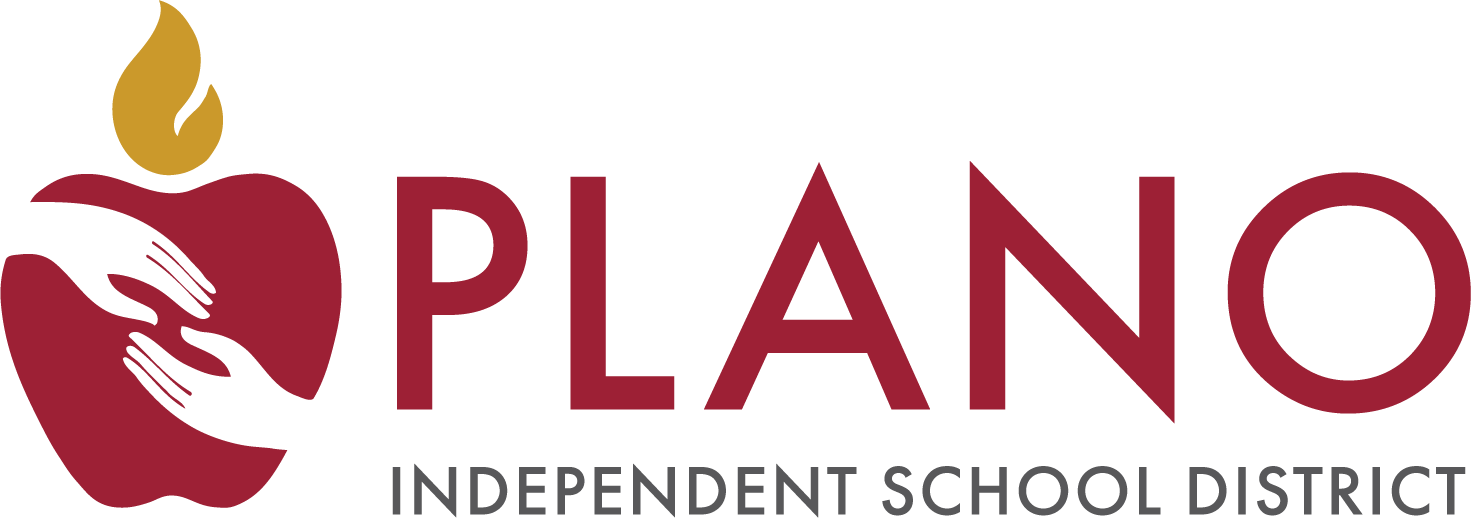Assessment, Research & Program Evaluation
Page Navigation
- Plano Independent School District
- Online - UHTHS CBE Resources
-
Online CBE Resources - University of Texas High School (UTHS)
Available High School Credit By Exam Tests
English
Mathematics
Science
Social Studies
- Economics *0.5 Credit Course
- Government *0.5 Credit Course
- US History
- World Geography
- World History
Physical Education and Health - Lifetime Fitness & Wellness Pursuits
*2 semester tests for 1.0 Credit - Health
*0.5 Credit Course
-
The University of Texas Austin, UT High School (UTHS) Credit by Exam tests will be administered through an online platform called Canvas and monitored using a secure data monitoring system called Proctorio. Proctorio locks down the browser to ensure a secure testing experience for each student.
Technology Requirements
- An electronic device, such as a Chromebook, Desktop, or Laptop (PC or Mac) with a webcam and microphone
- Chrome Internet browser access
- Proctorio Chrome Extension
Photo ID
As part of the test security and verification process, the student will be asked to present a Photo ID before beginning the test.
Acceptable forms of Photo IDs are:
- School ID, or
- State Issued ID (Driver's license/Permit)
Remote Testing Rules
Once in UTHS Canvas, students must review and agree to the Remote Proctorio Testing Environment Rules and Expectations at the start of each exam. It is the student's responsibility to read and follow the guidelines. Failure to follow these rules may result in exam invalidation and a score of 0.
How to Access My UTHS Online CBE Tests
Carefully review the following information on accessing your online Credit by Exam tests.
How to Access my Online Test (UTHS)
-
Prepare for Your Exams - Study Guides
UTHS Study Guides Webpage → https://bit.ly/StudyUT
Study Guides are provided directly through the UT High School website links provided below and will include the following information:
- Texas Essential Knowledge and Skills (TEKS) being assessed
- Materials Needed
- Exam Structure
- Number of Test Items
- Description of Test Parts
- Types of Questions
- Grading: Computer or Instructor Graded
- % Worth for each Test Part
- Copy of the Scholastic Honesty Statement
- General Study Tips
- Sample Questions
- Applicable Rubric
- Answer Key for Sample Questions
-
UTHS Student Profile Assignment
Go to https://uths.instructure.com/login/canvas and enter the username and password provided in the letter emailed from Plano ISD CBE Office.
NOTE: Be sure to include any symbols included in the username and password (_,@,-). Passwords are case-sensitive.
After the student enters their username and password, the student will be directed to their Canvas Dashboard.
UTHS Student Profile Assignment
Students must complete the Enter/Verify Student Profile assignment prior to taking the CBE exam. Students registered for more than one CBE through UTHS will only need to complete this assignment one time.
- Click on the course tile on the student dashboard. Then click Enter/Verify Student Profile.
- Required: Under DISTRICT/CAMPUS, use the dropdowns to select PLANO ISD and your current campus.
- Optional: Enter your counselor’s name, email address, and phone number. Enter your student ID number.
- Scroll down. Ignore: Greyed-out fields are pre-populated based on the information submitted by Plano ISD.
- Skip DyslexiaServices/Foster Care/Homeless/Immigrant/MIL.
- Optional: Enter Guardian Email and Primary Phone. Required: Enter Parent Name.
- Click Submit.
If you require assistance, contact the UTHS CBE department at 512-232-3505 or 512-232-3503 or UTHSrequestCBE@austin.utexas.edu. UTHS regular business hours are Mon-Fri, 8 AM - 4:30 PM CST.
-
Install Proctorio Chrome Extension
The Proctorio Chrome Extension is a Chrome app that must be added to your Chrome internet browser on the device you will use for testing.
- Using Google Chrome, go to getproctorio.com.
- Under Step 2, click on "Click Here".
- This will open a new tab on the Chrome Web Store. Click on "Add to Chrome".
- A pop-up window will appear. Click on "Add extension".
- A new icon of a shield will appear in the upper left corner of your screen next to your Chrome picture.

This indicates Proctorio has been installed. - Return to the Getproctorio tab and confirm all 3 steps are now done.
- You may now close the tabs for Proctorio and Chrome Web Store.
UTHS Proctorio Resources
- Proctorio Q & A Guide for Students
- Proctorio Troubleshooting Guide
- Have technical issues or questions? Look here first!
- 🎥 Demo Video: Testing Experience
- Includes Live Chat, exam tools (such as zoom and calculator); end-of-test score explanation, and more!
- 🎥 Demo Video: Installing Proctorio
-
Complete Your Online Credit by Exam
Students must complete and submit their online tests by 11:59 PM on the last day of the Testing Window listed on the Grades 9-12 CBE webpage.
- Log in to Canvas to access your exam.
- Once started, you will have 200 minutes to complete your exam.
- If you anticipate needing support from UTHS staff, we recommend that you take your exam during normal office hours (Mon-Fri, 8 AM - 4:30 PM CST), otherwise, you are free to take your exam at a time of your choosing.
IMPORTANT
Once in Canvas, students must review and agree to the Remote Proctorio Testing Environment Rules and Expectations at the start of each exam.
- It is their responsibility to read and follow the guidelines.
- Failure to follow these rules may result in exam invalidation and a score of 0.
CBE Quick Links
- Kindergarten Acceleration
- Elementary Grades 1-5
- Middle School Grades 6-8
- High School & Senior High School Grades 9-12
- Confirmation & Results Information
- Online CBE Resources - Avant LOTE Tests
- Online CBE Resources - Blackboard Professional Communications
- Online CBE Resources - University of Texas HS Tests
-
University of Texas High School CBE Support
For questions regarding your UTHS username or password, please contact the UTHS CBE Department (regular business hours are Mon-Fri, 8 AM - 4:30 PM CST)
☎ 512-232-3505 or 512-232-3503
Email
UTHSrequestCBE@austin.utexas.edu