- Instructional Technology
- Boost Reading (Amplify)
-
Boost Reading (Amplify)
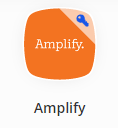
ECSE and Elementary SPED Teachers
Please follow the instructions on the ECSE and Elementary SPED Digital Request page to be added as a co-teacher.
- Boost Reading (Amplify) is a literacy program to help Plano ISD K-2 students become confident readers.
- Program information has been provided for the educators who will use it with their students.
- Please refer to the mCLASS support document for additional details.
Change your display name
Video Instructions: (2 min)
- Open Webdesk.
- Search and click on the Amplify tile.
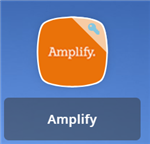
- Click on Programs & Apps.
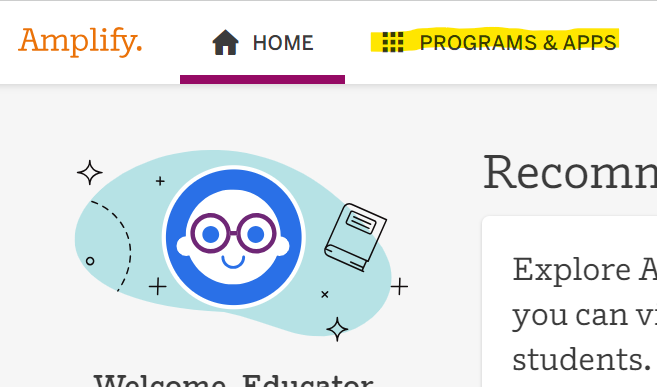
- Click Admin Portal.
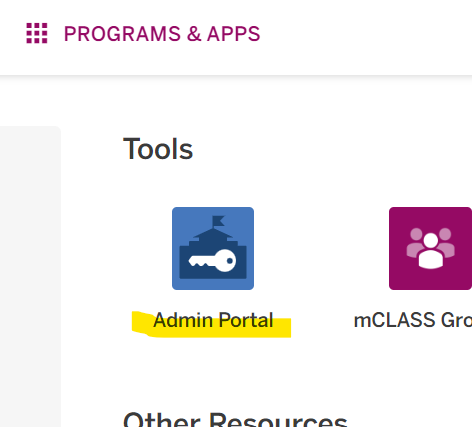
- Click Classes
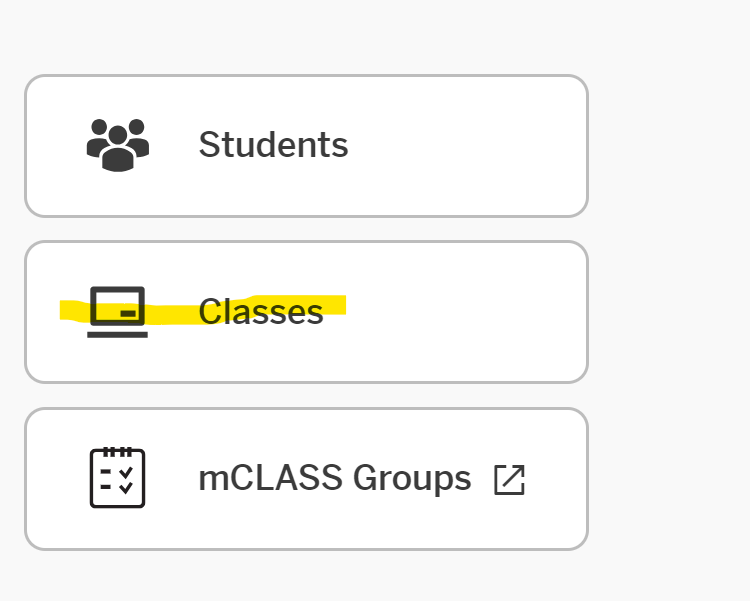
- Click on your class name.
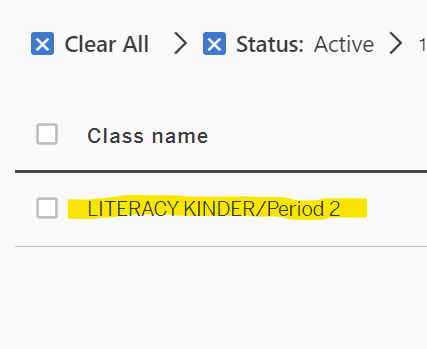
- Type your First name, Last name, and name of your class in the Display Name text field.
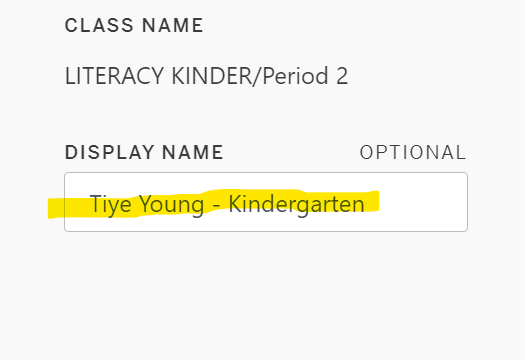
- Click Save Updates.
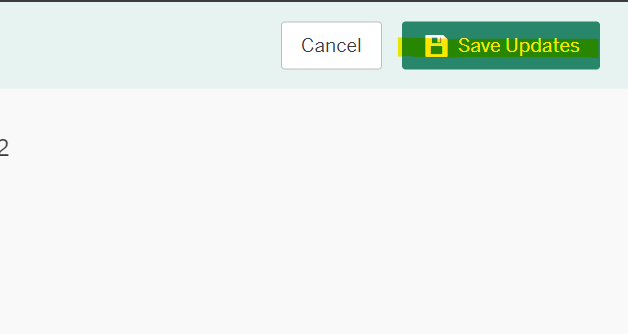
Technical Issues
-
Can't Login
If you're having trouble logging in, please attempt the following solutions:
- Open this document to use as a reference for Step 2 - Top 5 Technology Troubleshooting Tips
- Turn off non-extensions that are not being used on a regular basis. Too many extensions can slow the processing speed of your Chromebook and some third-party extensions can interfere with your Google Workspace.
If troubleshooting did not gain you access, please contact either Fern.Johnson@pisd.edu, Digital Learning Specialist or Dr. Rachel.Beachy@pisd.edu, Elementary Reading Coordinator.
-
Change language to Spanish
In Boost Reading, the teacher will go to Class settings > they will then select the student. In the third column "Boost Reading Voiceover", the teacher can select English or Spanish.
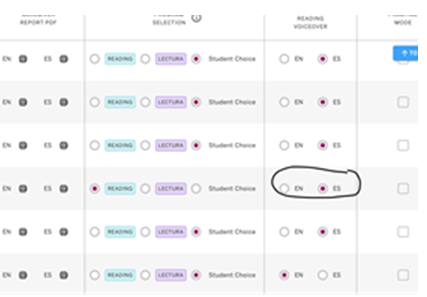
Helpful article that goes over how to enable Spanish: https://service.amplify.com/s/article/KL-Boost-Reading-Spanish-Supports -
Problems with using Amplify
Issues Other Than Access
- Work through these troubleshooting tips.
- If you're still having trouble, please use the chat feature in Amplify's program to report all other issues.
- Once you get an email from Amplify with a case number, please respond and provide as much information as possible, such as screenshots, initials of impacted students, etc.
- To access the live chat, click the orange icon while logged in to an Amplify program to get immediate help.
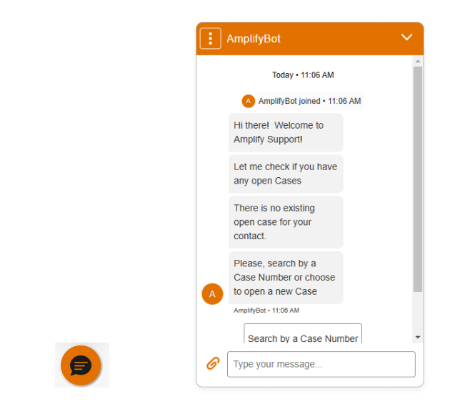
Alternatively, email Amplify at help@amplify.com and include as many details about the issue as possible.


