New Classroom Technology 2024-2025
Page Navigation
- Instructional Technology
- Windows 11
-
Windows 11
Getting familiar with Windows 11
- Visit Windows 11 Tips & Tricks
- Windows logo key + Z to organize open apps on the screen
- Windows logo key + H to open voice typing
- Take a screenshot:
- Use the Snipping Tool in your Start menu, or
- Press and hold the Windows logo key + Shift + S button on your keyboard.
- Lock your screen: Windows logo key + L
Taskbar
The Start Menu and Search are now in the center of the screen, rather than on the left. Did you know that you can change that? Right-click on the taskbar and choose "Taskbar settings" to customize it to your liking. Feel free to change the location of the Start menu from the center to the left side of the taskbar if you prefer!
Open Outlook and pin it to your taskbar for easy access.
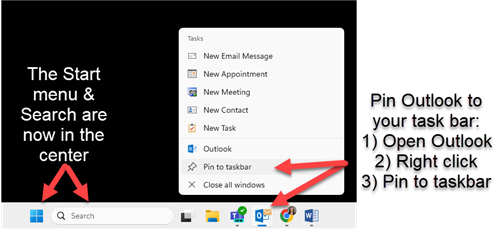
Arranging Windows on the Screen
Video: Arranging Windows on the Samsung Curved Monitor (Windows 11)
Printing
Instructions coming soon


