- Instructional Technology
- Teacher Pages on pisd.edu
-
Teacher Page on the PISD Website
District Expectations
All Plano ISD teachers are expected to have a teacher information page on their campus website.The minimum information required includes: (1) contact information; (2) schedule, including conference period and tutorials; and (3) link to course information, e.g., Google Classroom (do not include the class code).
Preview - what to expect
- Go to the Hotspot’s page on teacher website training: pisd.edu/teacher
- Click on the page “About Me (Teacher page example)” to get familiar with the layout of the template.
- Click on the page “More Examples Teacher Pages” to see real examples.
- Click on the page “Teacher Page Setup”. We will come back to this page soon!
Sign in
Keeping the Teacher Page Setup page open, open a new tab and go to pisd.edu. (We are going to toggle back to the setup page in the last step.)
- Click the User Options gear at the top of the webpage.
- Click Staff Login. Enter your PISD username and password.
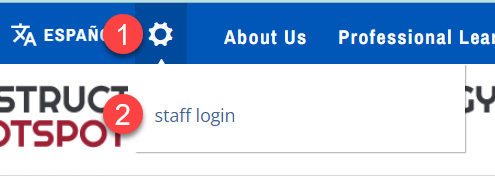
Accessing your Campus Staff Page
- Browse to your school’s staff page. Go to pisd.edu/schoolname (Example: pisd.edu/stinson) and click Teacher/Faculty Pages at the top.
- Find your name and click on it. If you do not see your name, contact your campus webmaster.
- Click “Edit Page” on the right. (Edit Page will ONLY appear if you have signed into the website).
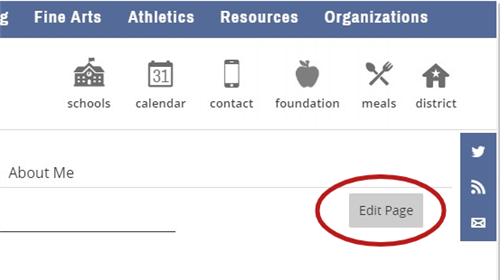
Edit your Page
- Open the tab to view the Teacher Page Setup page again.
- Follow steps 1-7.
- Your campus webmaster is responsible for activating the completed teacher pages.
Need help?
Please contact your Digital Learning Team pisd.edu/dlt or campus webmaster (typically your CTA) for help.
-
Pro Tips!
🏫 Your campus URL is pisd.edu/campusname. Example: pisd.edu/stinson, pisd.edu/pwsh
👨🏫 Your page must include your contact information (email), schedule, conference period & tutorials, link to course information, e.g., Google Classroom (do not include the class code).
🤩 You can add a photo gallery, Twitter feed, Instagram feed, and much more. Learn how under "Tips & Tricks" here.


