Microsoft 365 (Word, Teams, Outlook, etc.)
Page Navigation
- Instructional Technology
- Translator
-
Microsoft Translator
- Create a more inclusive classroom for both students and parents with live translation and captions.
- Have real-time translated presentations in multiple languages for your English language learners and deaf or hard-of-hearing students.
- Turn on the text-to-speech option to keep your students focused on the speaker and provide support for dyslexic learners.
- Involving parents is seamless as conversations are instantly translated into their preferred language at Parent Information Nights, ARD meetings, and conferences.
- Email the Digital Learning Team for support with using this tool in your learning environment.
How to Get Translator
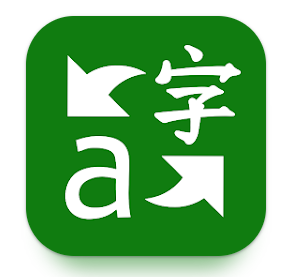
- District Chromebooks - Install from the Google Play Store*
- District iPads - Install from Self Service (Jamf)
- Personal devices - search the app store on your device for "Microsoft Translator" and install it.
*Getting Started with MS Translator on a Chromebook
1. Open Apps Launcher located at the bottom left corner of the Chromebook.
2. Open the Google Play Store app.
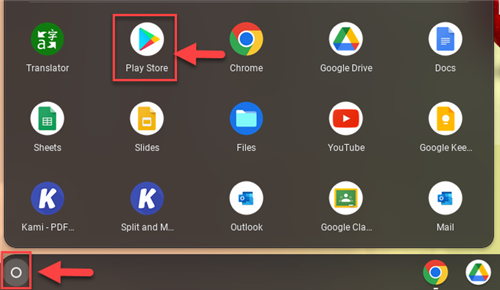
3. Select the Microsoft Translator app and click Install.
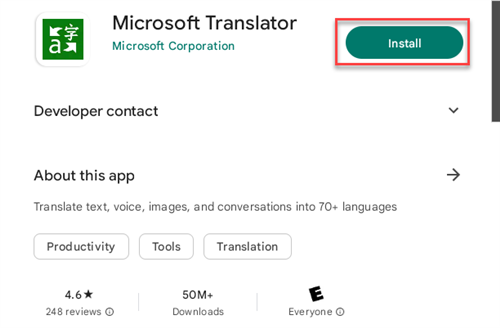
4. Open the app to start or join a conversation by clicking on the people button.
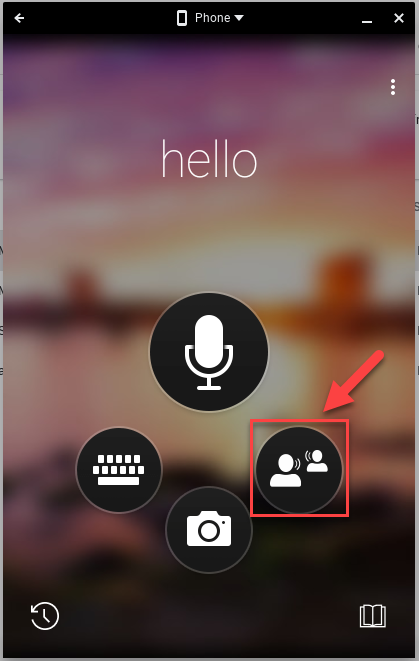 .
.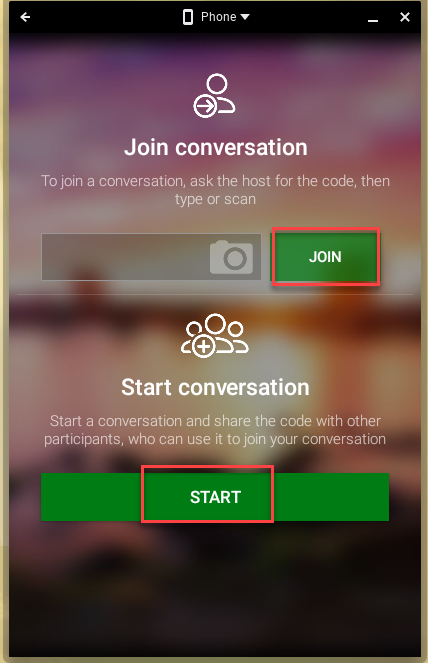
6. Learn more by viewing the 2-min. video tutorial below.
Getting Started with MS Translator on an iPad
-
Using Microsoft Translator in Plano ISD
NEW UPDATE:
Conversations can only be started in the App (Chromebook add app from PlayStore; iPad add app from Self Service).
Join a conversation via App (Chromebook, iOS, or on web: https://translate.it
What: How to use Microsoft Translator to support students and parents.
Watch: View this 5-minute video tutorial.
-
Using Microsoft Translator to host a conference
What: Host a meeting with parents and teachers to communicate in preferred languages.
Where: Learn how in this article: Using Microsoft Teams and Microsoft Translator to host a multilingual parent-teacher conference
Watch: View this 2-minute video tutorial.


