Microsoft 365 (Word, Teams, Outlook, etc.)
Page Navigation
- Instructional Technology
- Lens - PDF Scanner
-
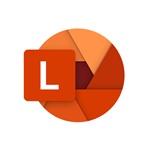 Microsoft Lens
Microsoft Lens - Microsoft Lens (formerly “Office Lens”) is a great way to capture information from images, documents, whiteboards, business cards, signs, handwritten memos, or anything else containing text that you want to save and make readable.
- Microsoft Lens is great for capturing sketches, drawings and equations too — even images without text! When capturing images, Microsoft Lens gets rid of shadows and odd angles, so your final captures are easier to see.
- You can use Microsoft Lens to convert images to PDF, Word, PowerPoint, and Excel files, digitize printed or handwritten text, and save to OneNote, OneDrive, or your local device.
-
How to access on District Devices!
Chromebooks: Add app from Google Play Store!
iPads: Add app from Self-Service (Jamf)
How to Access Lens on your Mobile Device
Android/ChromeBooks - download Lens from the Google Play Store
iPhone/iPad - download Lens from the iOS App Store.
How to get started on your Device:
Support page for: Microsoft Lens on Chromebooks and Android
Support page for: Microsoft Lens on iOS
-
Accessibility with Microsoft Lens
Use Microsoft Lens and Immersive Reader with VoiceOver, the built-in iOS screen reader, to access and read scanned texts more easily, decode complex texts, and focus on the text in your documents. You'll also learn how to highlight syllables and parts of speech, use a picture dictionary, and translate content.


