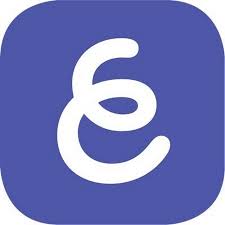- Instructional Technology
- Explain Everything
-
Explain Everything - endless whiteboard for teacher-created content
- All staff has a "Solo Teacher Plan" in Explain Everything. You can:
- Create an unlimited number of projects and slides.
- Create unlimited recordings with unlimited minutes.
- Use 1 GB Explain Drive cloud storage for your projects and videos.
- Collaborate with 1 person for up to 15 minutes.
- Students do not have accounts.
- From a computer, log into https://drive.explaineverything.com/auth/login/1 using your PISD Google account. Note that the web version does not reflect exactly the same tools as in the iPad app.
- From your district-issued iPad, open the Explain Everything app and sign in with your PISD Google account.
- All staff has a "Solo Teacher Plan" in Explain Everything. You can:
Explain Everything Tools
-
EE Teacher Training Presentation (Fall 2024)
Explain Everything - Annotate and Elevate by Trudy Johnson
-
How to Use Explain Everything
How to use Explain Everything
- Step-by-Step Guides - Basics (YouTube Playlist)
- Step-by-Step Guides - Essentials (YouTube Playlist)
- Certification Course
- Explore the Practice mini-lessons to build your EE skills!
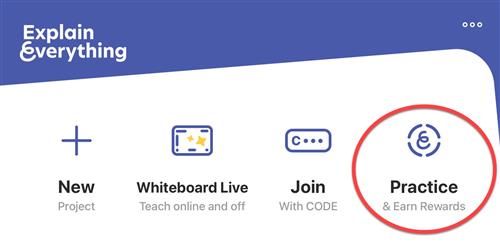
-
How to import Google Docs/Slides and PDFs
How to import Google Docs/Slides and PDFs into EE on the iPad
- On the iPad, open the Google Slide deck or Google Doc
- Click the three dots on the top right
- Select Share & export
- Select Send a copy
- Choose PDF
- Select Explain Everything (you might need to scroll to the right to find the logo)
- Insert the slides you want
- All the slides you selected will appear as separate pages in EE.
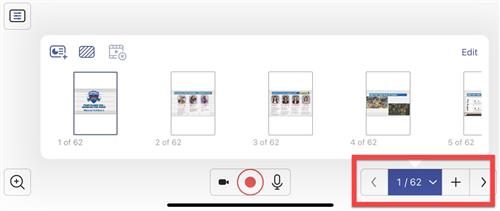
PDFs from Google Drive
-
- On the iPad, open Google Drive
- Click on the three dots to open the More menu
- Click, Open in
- Select, Explain Everything
- Insert the page(s) you want
- All the page(s) you selected will appear as separate pages in EE.
-
Add a Timer
Add a Timer
- Click Add Media button > Browser > search online timer
- Video instructions: Explain Everything - Add a timer (1:24 min)
-
Insert and Edit Images
-
Support/Technical Issues
Support/Technical Issues
- If you had a previous EE account and are having trouble accessing your new account, please email the Digital Learning Team with your information at digitallearningteam@pisd.edu.
- EE Help Center
- Submit your technical questions to the Help Desk at 28767 or tsos@pisd.edu.
- Submit your questions about how to use EE and best practices to the Digital Learning Team at digitallearningteam@pisd.edu.