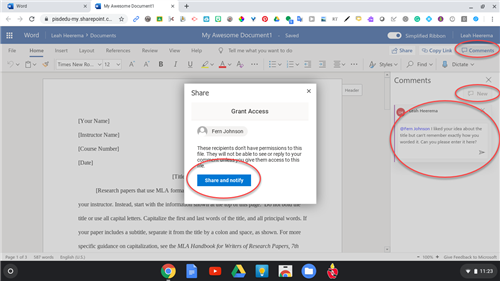Microsoft 365 (Word, Teams, Outlook, etc.)
Page Navigation
- Instructional Technology
- PowerPoint & Word
-
Microsoft 365 is available for all staff and students!
-
How to use PowerPoint for Windows
- How to create and edit a presentation
- Visit the Microsoft PowerPoint support page for general questions: https://support.office.com/en-us/powerpoint
- Contact the Digital Learning Team - pisd.edu/DLT
How to access PowerPoint Online
1. Open Webdesk.pisd.edu.
2. Launch the Microsoft 365 app.
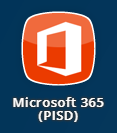
If you don't see it, you can add it by clicking the plus sign on the top left of your screen and searching "Microsoft 365".
3. Along the left pane, click on the Microsoft app that you want to launch. For example, click on PowerPoint.

4. PowerPoint Online opens. Click the Plus sign to create a new presentation or use the existing templates.
🕵️♀️ Did You Know:
You can create a new PowerPoint by typing ppt.new in the address bar!
What is PowerPoint Live?
- PowerPoint Live ONLY works on the web version of PowerPoint.
- Great video demonstration (5 min)
- Visit Microsoft PowerPoint Live support page for detailed instructions.
- How do I get to PowerPoint online?
- Open the Microsoft 365 app on Webdesk
- Click on the PowerPoint icon
- Open a PowerPoint slideshow
- Click on Present Live
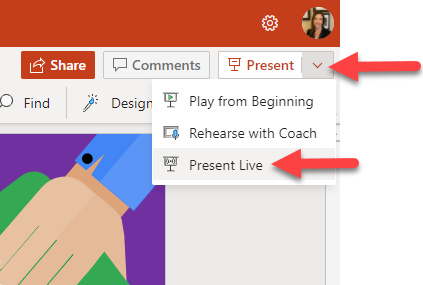
Presenting a PowerPoint on 2 Screens (while viewing Presenter Notes privately)
How to use Presenter View
- Watch these three short how-to videos
- Detailed step-by-step instructions
- Click on the Slideshow menu on the top and check the box next to "Use Presenter View".
- On your keyboard, press Alt+F5 to preview what it will look like on two monitors.
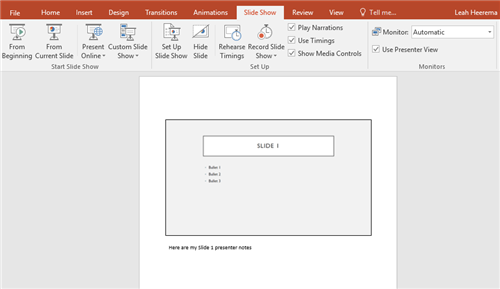
-
How to use Word for Windows
- How to create and edit a Word document
- Visit the Microsoft Word support page for general questions: https://support.office.com/en-us/word
- Contact the Digital Learning Team - pisd.edu/DLT
How to Access Word Online
1. Open Webdesk.pisd.edu.
2. Launch the Microsoft 365 app.
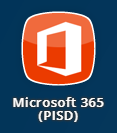
If you don't see it, you can add it by clicking the plus sign on the top left of your screen and searching "Microsoft 365".
3. Along the left pane, click on the Microsoft app that you want to launch. For example, click on Word.

4. Word Online opens. Click the Plus sign to create a new document or use the existing templates. Name your new Word document, enter content, edit, and more, using the Word Online features.
🕵️♀️ Did You Know:
You can create a new Word document by typing word.new in the address bar!
Tips:
- Turn off the Simplified Ribbon so that you can see all the tools available to you.
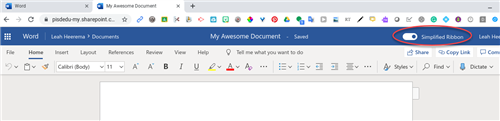
- Notice the Dictate tool! It captures what you say into text. Also use the Immersive Reader (in View tab) for extra support.
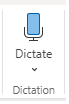
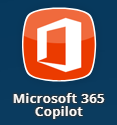
- Commenting and sharing - You can collaborate with a partner/group/teacher in Word online, similar to how you do in a Google Doc. Click the Comments button on the top right, click New, and start typing a name. The name will appear from the directory of students/teachers. Then you can enter your comment. You will be prompted to share the document with that person if you haven't already. He/She will receive a notification in their Office 365 account that they were mentioned in a document.