- early childhoodGrades Pre-K, PPCD
- elementaryGrades K-5
- middleGrades 6-8
- highGrades 9-12
- academy programsGrades K-12
- other learning centers
- Aldridge
- Andrews
- Barksdale
- Barron
- Bethany
- Beverly
- Boggess
- Brinker
- Carlisle
- Centennial
- Christie
- Daffron
- Davis
- Dooley
- Forman
- Gulledge
- Harrington
- Haun
- Hedgcoxe
- Hickey
- Hightower
- Huffman
- Hughston
- Hunt
- Jackson
- Mathews
- McCall
- Meadows
- Memorial
- Mendenhall
- Miller
- Mitchell
- Rasor
- Rose Haggar
- Saigling
- Schell
- Shepard
- Sigler
- Skaggs
- Stinson
- Thomas
- Weatherford
- Wells
- Wyatt
Microsoft 365 (Word, Teams, Outlook, etc.)
Page Navigation
-
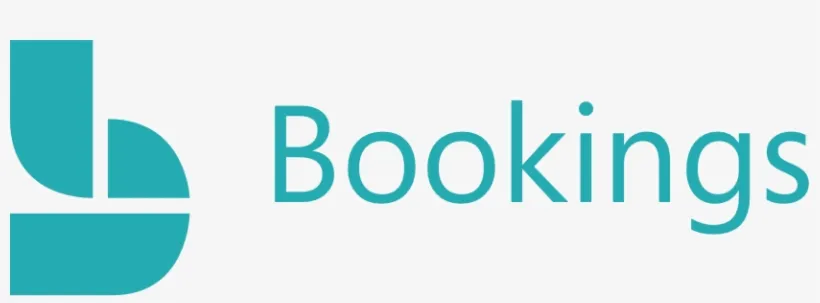
Microsoft Bookings
- Online bookings and appointment scheduling to help visitors (staff/parents/community members/etc.) quickly find available times and avoid double-booking.
- Bookings is integrated with both your PISD Office 365 calendar, as well as Microsoft Teams.
- Visitors do not need a Microsoft account to schedule a booking with you.
- Visit the MS Bookings Support Page to learn all about it!
How to Open Bookings to Schedule an Appointment
1. In Webdesk, open the Office 365 (PISD) app.
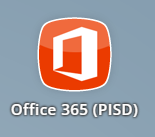
2. On the left panel, you'll find Bookings under "All Apps". If you don't see it, click "Add Apps" to add Bookings.
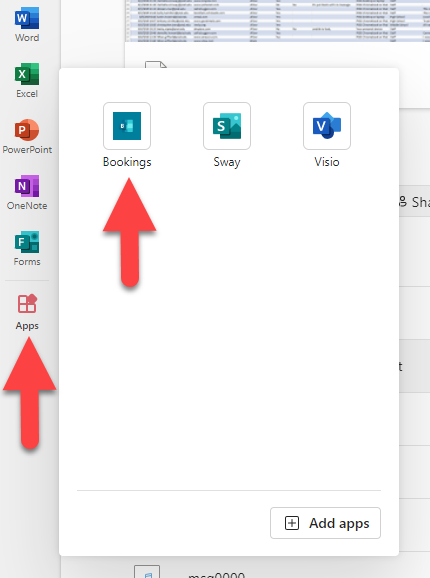
3. After you click on Bookings, it opens to your Bookings page in which you'll see your calendar schedule.
- If this is the first time, you'll see the option to open a new or existing calendar. Choose "New booking calendar".
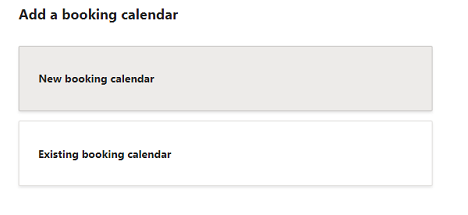
- If you're working with an existing calendar, choose "Existing booking calendar" to find the desired calendar.
- Important: When creating a new calendar, you will likely name it your name (first and last name) for personal appointments. You cannot delete a calendar yourself, but you can edit the name. See below for more information about calendars.
4. Click "+ New Booking" to create an appointment.
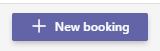
5. Step-by-step directions on the MS Bookings Support Page - Microsoft 365 Microsoft Bookings
How to Create a Bookings Calendar
1. You can open Bookings Calendars directly by going to https://outlook.office.com/bookings/homepage and signing in with your PISD email address.
2. Follow the directions on the MS Bookings Support Page - How to Create a Bookings Calendar (MS Office)
Support
How to Create a Bookings Calendar (MS Teams)
For help with how to use Bookings, please contact a member of the Digital Learning Team - pisd.edu/dlt.
-
*PLEASE NOTE:
MS Bookings and Bookings With Me are two different programs. Microsoft Education licenses do not include Bookings With Me.
How is MS Bookings Useful?
- Scheduling parent-educator conferences
- Booking office hours for face time
- Reserving the gym, cafeteria, etc.
- T-TESS conferences
- Equipment checkout
- Scheduling appointments with specialists
- And many more!


