- early childhoodGrades Pre-K, PPCD
- elementaryGrades K-5
- middleGrades 6-8
- highGrades 9-12
- academy programsGrades K-12
- other learning centers
- Aldridge
- Andrews
- Barksdale
- Barron
- Bethany
- Beverly
- Boggess
- Brinker
- Carlisle
- Centennial
- Christie
- Daffron
- Davis
- Dooley
- Forman
- Gulledge
- Harrington
- Haun
- Hedgcoxe
- Hickey
- Hightower
- Huffman
- Hughston
- Hunt
- Jackson
- Mathews
- McCall
- Meadows
- Memorial
- Mendenhall
- Miller
- Mitchell
- Rasor
- Rose Haggar
- Saigling
- Schell
- Shepard
- Sigler
- Skaggs
- Stinson
- Thomas
- Weatherford
- Wells
- Wyatt
- Home
- Technology Resources
- Animated GIF
- Animated GIF
-
Animated GIF in WeVideo
-
Using WeVideo
WeVideo allows making Gifs quickly and easily.
1. Launch WeVideo from Webdesk.
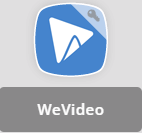
2. On the WeVideo dashboard, select Create new
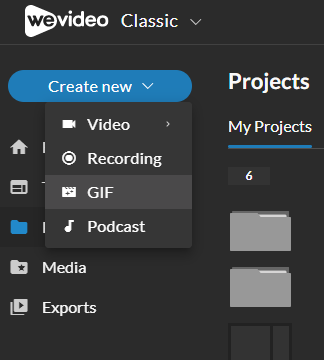
3. Select GIF from the dropdown.
4. When the workspace opens, click Record at the top of the screen
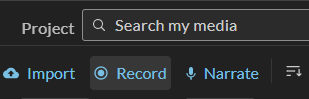
5. Select your recording preferences.
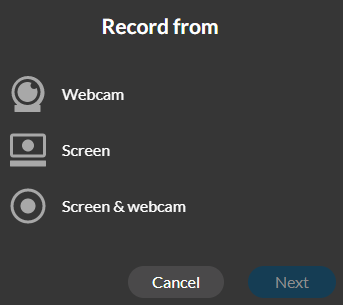
6. Click Finish, then select the destination location.
7. Click Export.
Check out these instructions on the WeVideo support page on how to make an animated GIF: How can I create a GIF?- WeVideo
-
-
Animated GIF with Screencastify
Installing Screencastify extension
Screencastify allows you to quickly create a GIF on the fly. Here's how to add the extension to your Chrome browser.
1. Click on this link and click Add to Chrome to install the extension.

How to Make an Animated GIF
1. Click on the extension next to your omnibox (address bar)
3. Select preferences on the pop-up screen, then click record.
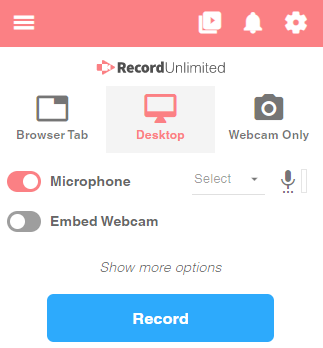
3. Record your GIF.
4. When finished, click on the Export Video > Export GIF
Check out this blog on How to Turn Anything on Your Screen into a GIF!
-
Animated GIF using Gyazo
Installing Gyazo
It's easy to make an animated GIF using the Gyazo program. Here's how to install it on your network computer.
1. Open the App Depot and search for Gyazo.
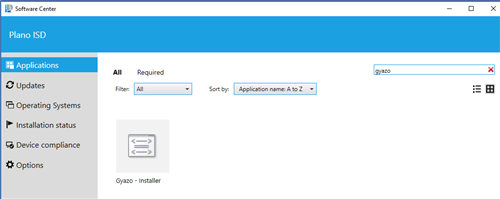
2. Install Gyazo. It will be placed in your PISD Apps Classroom Tools folder.
3. Open the PISD Apps folder and the Classroom Tools folder. You will see two options for Gyazo. "Gyazo" takes a screenshot but "Gyazo GIF" lets you created an animated picture.
How to Make an Animated GIF
Check out these instructions on the Gyazo support page on how to make an animated GIF: How do I use the Gyazo app?
-
Support
Please contact the Digital Learning Team with questions - digitallearningteam@pisd.edu.


