ExamView
Page Navigation
- Instructional Technology
- ExamView Quick Reference Guide
-
ExamView
Version: Plano ISD uses ExamView Version 6.
Install: Install the ExamView Test Generator from the App Depot on a district network computer.

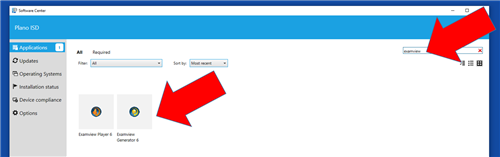
ExamView Quick Reference Guide
ExamView Test Generator
- Open from PISD Apps – Administrative Tools
- Ask your CTA for the password ___________________
- Create a “new question test bank”
- Name it
- Add questions
- Then switch to the Test Wizard to create the test
- Save the file in your H drive. File formats: .bnk = test bank .tst = test file
- Publish the test on the LAN. File format: .eot = examview online test
ExamView Test Manager
- Open from PISD Apps – Administrative Tools
- Create a new class (first time only, and remember to save to your H drive)
- Add/Edit student names
- Create an assignment – locate the test that was saved on the LAN
- After students have taken the test, go to Assignment, Get Results From, LAN Test. View scores in percentages by going to View, Percentages.
ExamView Basics
- To create A and B versions, go to Test Menu and choose Version
- To create a Header or Footer, go to Test Menu and choose Header or Footer
- To create a Narrative, go to the View Menu and choose Narrative.
-
ExamView Support
- See the pages on the left for instructions on how to publish an online test and how to use the test generator.
- Online Tutorials - https://www.turningtechnologies.com/support/ExamView
ExamView End-of-Life Announcement
The publishers that created ExamView will no longer support the program. They have issued a statement on their support page explaining that they will "no longer be providing updates, security patches, or technical support for any version of ExamView." Their obligations to maintain or support ExamView will cease on June 30, 2024.


