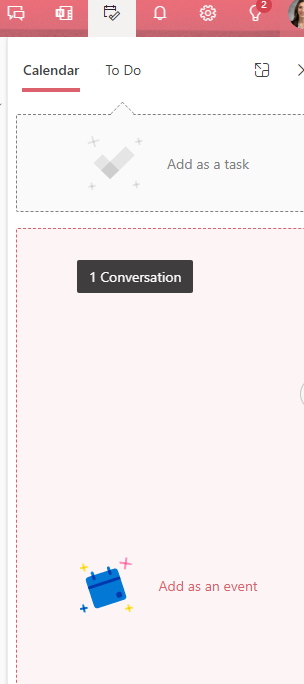Microsoft 365 (Word, Teams, Outlook, etc.)
Page Navigation
- Instructional Technology
- Outlook Calendars
-
How to use calendars in Outlook on Windows
Access it on a network computer.

Support
Outlook Calendar Training webpage (adjust calendar view, create an appointment, etc.)
Helpful Tips
Organizing your calendars (creating, sharing, viewing, etc.)
Setting calendar event reminders
View Calendar & Email Side-by-Side
Ever need to see your calendar while still viewing your email?
On the bottom left navigation bar, right-click the calendar icon:
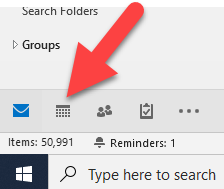
Select Open in New Window:
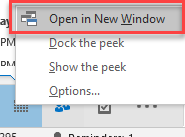
Now you can see both your email and the calendar side-by-side.
Drag & Drop an Email to a Calendar Event
Drag and drop an email onto the calendar icon on the bottom left navigation bar. When you let go, it opens a calendar event for you!
Bonus Tip: The same goes for creating a new contact. Drag an email from someone who is not saved to your contacts yet and drop it onto the Contacts icon.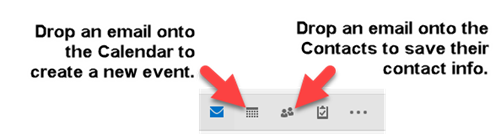
-
How to use calendars in Outlook on the web
Access it online from your Webdesk Office 365 app.
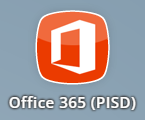
Support
Microsoft Calendar support webpage (manage appointments, schedule meetings, customize calendar, share calendar)
Helpful Tips
20 Outlook Web Tips and Tricks | Microsoft Outlook 365 tips for Email, Calendar, Teams & more (Video, 17 min)
Using "My Day"
From your Outlook email, easily view upcoming calendar events and tasks by clicking the "My Day" icon on the top right menu.
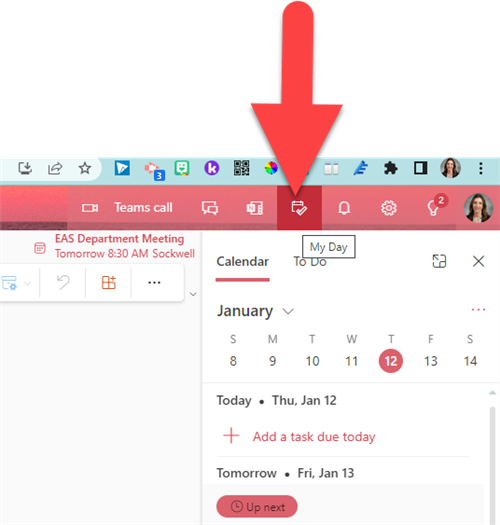
Drag & Drop an Email to a Calendar Event
From your email, open the My Day panel. Drag and drop email to the calendar section or to the task section to create a new entry.