- Instructional Technology
- Vector Solutions
-
Vector Solutions (formerly SafeSchools)
Vector Solutions includes many of our mandatory annual trainings which are required by state law and board policy.
Content Accordion
-
Logging In
Logging In
Login to Webdesk and launch the app PISD Vector Solutions.
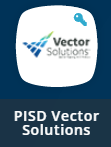
Once logged in, all mandatory courses will be listed on the home screen. If you do not see a required course, please contact the Professional Learning Department at VectorSolutions@pisd.edu.
-
Substitute Teachers
Substitute Teachers
Substitute teachers will be uploaded into their own version of SafeSchools. They will login to pisdsubs-tx.safeschools.com and their username is their employee ID (No password is required).
The required courses for all subs are listed on the Compliance Training Requirments linked on this page. Human Resources will ensure that substitutes have completed all required trainings before working on any campus.
-
YouTube Troubleshooting Tips
Some videos require that you log into YouTube with your PISD Google account. Please take a look at the troubleshooting tips below for assistance if you get an error watching a video.
Video Unavailable
Problem: The following message appears when you try to watch a video on YouTube. "Video unavailable. This video is restricted. Try signing in with a Google Apps account."
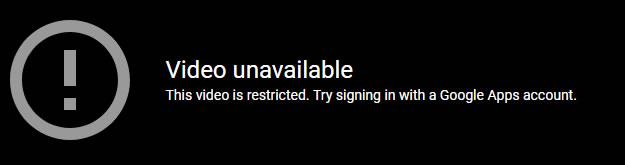
"Video unavailable. This video is restricted. Please check the Google Workspace administrator and/or the network administrator restrictions."

Solution: Sign into YouTube. Some videos require that you sign in with your PISD Google account in order to watch the videos.
- Go to https://www.youtube.com
- Click the Sign In button in the upper-right corner of the browser.
- Login with your PISD email address and password.
- Your video should play now.
Turn OFF Pop-up Blocker
If you have activated the pop-up and redirect blocker in your Google Chrome setting, turn it OFF.
- Go to Chrome Settings.
- Search for "content".
- Expand the Content Settings section.
- Click Pop-ups and redirects.
- Turn the slider for Blocked (recommended) to OFF.
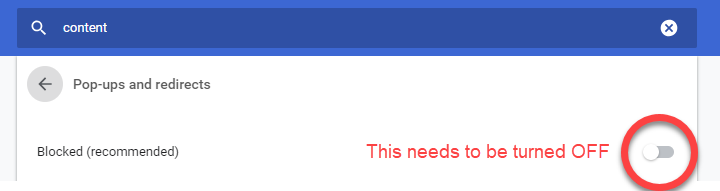
Check your Cookies
- Go to Chrome Settings.
- Search for "content".
- Expand the Content Settings section.
- Click Cookies.
- Turn the slider for Blocked third-party cookies to OFF.
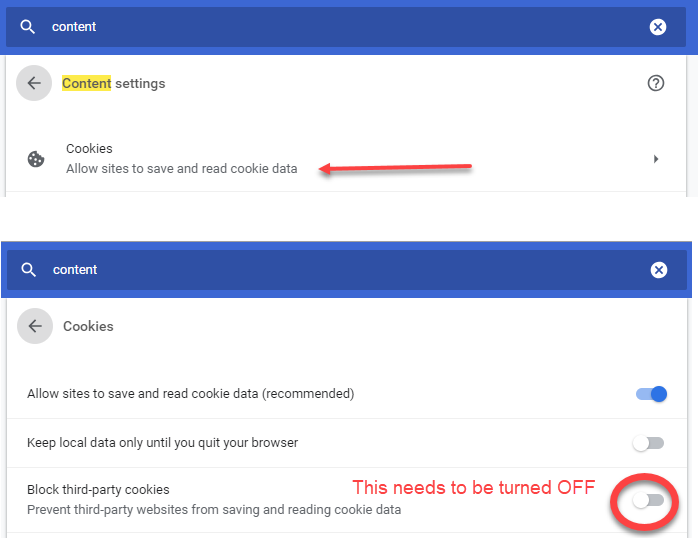
-
SupportLogin Support
Contact your CTA or helpdesk@pisd.edu
Courses and Credit Support
VectorSolutions@pisd.edu


