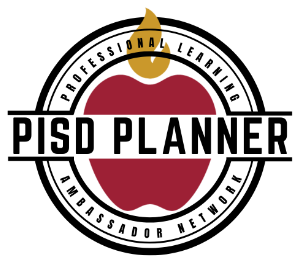PLANner
- Instructional Technology
- Professional Learning Ambassador Network (PLANners)
PLANner Expectations
-
What is a PLANner?
Professional Learning Ambassador Network (PLAN) - "PLANners"
- PL Ambassadors, or PLANners, are professional educators who will facilitate training opportunities and provide support to campus staff as they learn new technology and digital tools, as well as instructional best practices.
- The PLANner program was designed to build foundational learning for staff related to district-wide initiatives and technology integration.
- A great opportunity for educators to build capacity in leading adult learning, gain training delivery experience, and be the first to learn new digital tools and skills!
- Elementary and Middle Schools = 1 educator for this role
- High School and Senior High Schools = 2 educators for this role
- PLANners receive a stipend.
-
2024-2025 PLANner Expectations
Read the PLANners Program Description.
The PLANners' main responsibility for Year 1 is training Skyward/Gradebook to campus staff.
PLANners must attend the Skyward train-the-trainer session. Options:
- Inspire Conference May 28-30
- Skyward Virtual Training June 13
- If you did not attend one of the above, sign up to take the PLANNner Skyward Virtual Training Canvas course - PowerSchool link.
All PLANners have been provided with a practice Skyward account with fake student data to use for demonstration purposes.
Attend Professional Learning pullout days:
Elementary: September 10 and February 25
Secondary: September 11 and February 26
Details in PowerSchool. Sub code provided.
PLANners will:
- Help answer staff's Skyward questions.
- Point staff to the step-by-step instructions, and videos on the Skyward Teacher Training site – www.pisd.edu/skyward. (It’s being updated regularly).
- Use the Teams Channel to ask/answer questions.
- Help a fellow PLANner by answering their question in the Teams Channel, if you can!
- Contact the DigitalLearningTeam@pisd.edu with questions.
PLANner Training
-
Step 1: Learn Skyward
Skyward Training for PLANners
- If you did not attend one of the Skyward trainings in the summer of 2024, sign up to take the PLANNner Skyward Virtual Training Canvas course - PowerSchool link.
- Recording of Skyward virtual training for PLANners only.
Self-paced PDC course
- Complete the PDC course "Teacher Access and Traditional Gradebook Quick Start Course".
- Login info was emailed to you by supportcenter@skyward.com with content including the “Knowledge Hub”. If you can't remember your PDC login, click on "forgot username/password" and you will receive an email with your username and a password reset link.
Practice Skyward website
- Skyward Practice Website
- Login info was given to you at in-person training (we gave it to you upon entry) or emailed to you by one of us prior to joining our virtual training. If you don’t remember your practice website login that was issued to you, please email digitallearningteam@pisd.edu and we’ll send it to you.
Websites
- (This page) Hotspot website: www.pisd.edu/planners → Skyward Teacher Training
- District website: www.pisd.edu/skywardq
-
Step 2a: Facilitate Skyward Training for your Teachers (August)
Recommendations for PLANners to prepare for and facilitate training to their teachers
- Print the Skyward Training Facilitator Guide - Use this while delivering training on your campus, accompanied by the slide deck (below).
- Skyward Training - PLANner Slide Deck Template - click on "Use Template". Edit Slide 2 with your information. View the Early Childhood slide deck here.
- Print the Getting Started with Skyward - Teacher Training for yourself and enough copies for your staff to follow along and take notes. (Color, two-sided, stapled) Your audience is all classroom teachers who have students assigned to them in Skyward for which they need to record attendance, enter assignments/grades, etc. View the Early Childhood guide here.
- Deliver training by logging into the Skyward practice website using your practice login and demonstrating using the fake classes and student data, (rather than using your actual Skyward login).
- Sample Template: Skyward Campus Training Q&A - Consider having a Q&A document for staff to edit like the one in the PLANner training. Open the link and click "Use Template" to save a copy, then change editing rights for anyone with the link can edit, and make a shortened URL for them to easily access it. Enter that link on Slide 6 of the slide deck.
Option #1
90 minutes - Go through the entire handout with staff in the week before school starts.
Option #2
45 minutes - Cover the first and second sections of the handout, "Getting Started" and "Attendance and Tardies", in the week before school starts. Factor in time for Q&A.
45 minutes - Cover the third and fourth sections of the handout, "Adding Assignments", "Entering Grades", and "Troubleshoot and Support" either in the week before school starts or the first week of school. Factor in time for Q&A.
Option #3
Any variation of the 90 minutes that fits your campus training schedule. Please note that it is essential for teachers to know how to log in and how to take attendance BEFORE the start of school.
-
Step 2b: Facilitate Skyward Training for your Teachers (October)
We have provided instructional material for PLANners to conduct a staff training prior to the end of the first 9-week grading period. Below is a slide deck that you are welcome to edit to your liking. Please select one of the options that works best for you. No matter which option you choose, you will need to edit the slide deck. (Please don’t send it out before editing it first.)
Reminder: Secondary grades are due by Oct. 18 at 4pm and Elementary grades are due by Oct. 23 at 4pm. Registrars may have set an earlier deadline for your campus, so please check with them.Discuss these options for training with your campus admin, and select the one that works best for your staff:
Option 1: Live Learning
- Work with your principal to find a block of time (approx. 30 minutes) to facilitate this learning in whichever manner you see fit. (Slide deck below)
- If it works best for your campus to do this virtually, then by all means go for it!
- If you deliver your learning virtually, please record the session and provide the recording to those who missed it.
Option 2: Recorded Learning
- Record yourself going through the presentation using Zoom or WeVideo. (slide deck below)
- There will be no audience there; this is just a way of recording yourself and sharing your screen as you go through the slideshow.
- Send the recording to your campus admin to have them share it with the campus staff along with their expectations.
Option 3: Self-Directed Learning
- Send your edited version of the slide deck (below) to your campus admin and ask them to share it with the campus staff via email along with their expectations.
- Remove any interactive slides (such as turn and talks) so the staff can go through the presentation on their own.
Slide Deck: Skyward Training - PLANner Slide Deck Template - October 2024
- Click “Template” to save your own copy of this to your Drive.
- Note that the slide deck contains content for both Elementary and Secondary, so please delete/hide slides that do not apply to your campus.
- See notes sections for individual slide details.
- Optional: Add the Google Slides extension Stickity (free version) to sprinkle your slide deck with helpful visuals.
Thank you so much for all you are doing for your staff and students! We appreciate all of your hard work and dedication. You are making a difference.
-
Step 2c: Facilitate Skyward Training for your Teachers (May) ⭐
- Slides: Skyward Campus Instructions - End of Year
- PLANners, if you’d like to send out these instructions to your staff or use them for an in-person or virtual training (Grades 3-12), please go to File > Make a copy and personalize it for your school first.
- Please remove the slides that you don’t need. For example, elementary can remove the slide about entering semester exam grades.
- Linked in the slides are the instructions for the online grade verifications. That hyperlink has not changed. They are also on our Skyward site under the “End of Grading Period” section.
- The K-2 instructions have not changed. K-2 teachers will continue to do what they did in the past.
-
Step 3: Complete the Training Log
PLANner Training Session Log - please complete this form after each technology training session.
The form will ask you to enter the date of the training, time of day, duration, topic, how many people were in attendance, whether it was required or optional, and how much time you spent preparing for the presentation.
-
Professional Learning Pullout Days Slide Decks
PLANner Support
-
Who do I contact for help?
Contact the Help Desk (28767 or tsos@pisd.edu) if:
- A staff member cannot sign into Skyward.
Contact your Campus Secretary or Master Scheduler if:
- A teacher does not see students or is experiencing any scheduling issues.
Your staff can contact you, the PLANner, with questions regarding:
- How to navigate Skyward.
- Anything from the Getting Started Guide that you learned about (taking attendance, entering grades, etc.).
- PLANners can reference the Skyward website , the Teams Channel, or the DLT (below) for answers.
PLANners contact the Digital Learning Team via the Teams Channel or email digitallearningteam@pisd.edu if:
- You need answers to a teacher's Skyward question.
- You have questions about any PLANner expectations.
-
District Point Person
Please don't hesitate to contact your Digital Learning Team point person for PLANner support.
Clara Alaniz - Schools that feed into Jasper HS, Williams HS, and Academy HS.
Leah Heerema - Schools that feed into Clark HS, Shepton HS, and Plano West SHS.
Fern Johnson - Schools that feed into McMillen HS and Plano East/IB and Guinn SPC.
Lilly Jensby - EC campuses and Schools that feed into Vines HS and Plano SHS. -
New PLANner Information
New Professional Learning Ambassador Network (PLAN) - "PLANners"
Are you a new PLANner who has been named after the initial recruitment period? Perhaps you are replacing a PLANner who is no longer available. Here are initial steps to take:
- Please be sure your principal has completed the PL Ambassador form naming you as the official PLANner. https://bit.ly/plambassador
- Please peruse the information on this website and complete the training detailed in the steps.
- Please reach out to the Digital Learning Team (DigitalLearningTeam@pisd.edu) if you have any questions.
-
Teams Channel
PLANner support on Skyward: Microsoft Teams Chat
- PLANners were added to the "PLANners" Teams channel on July 23, 2024.
- Designed to provide support around important work related to new systems and tools.
- Managed by the Student Records Department, Digital Learning Team, and Professional Learning Team.
Install Microsoft Teams
- If you don't have MS Teams on your computer and mobile device, please follow the directions on our MS Teams page to install it.
Turn on Notifications
- Get notified when others ask a question or reply to yours by turning on Channel Notifications.
- Click on Teams.
- Select the "PLANners" team.
- Click on the three horizontal dots for the channel.
- Select "Channel notifications".
- Make your notification selections and then click "Save".

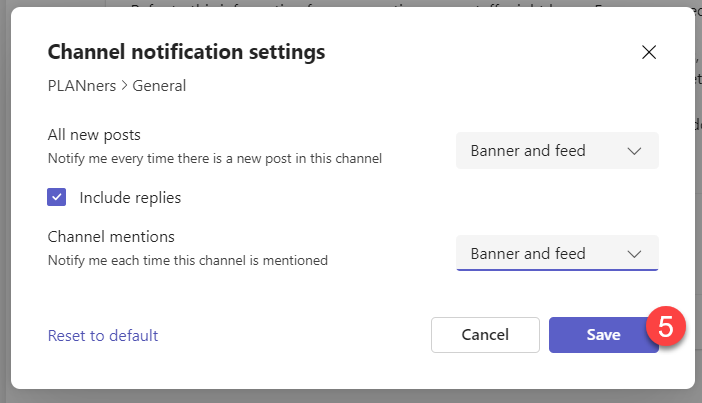
-
Tips for Presenting
These tips designed for presenting at a conference can also apply to leading learning on your campus.
-
Helping Families use Skyward
Point families to "Family Access" on district website - www.pisd.edu/familyaccess
-
Technical Problems
For technical problems, contact the Help Desk or your CTA.
- Help Desk - tsos@pisd.edu, 28767
- Campus Technology Assistant (CTA)