- Instructional Technology
- Dreambox Login
-
Dreambox Login for Teachers & Students
All K-5 teachers and students have access to this math program. Please access Dreambox via Webdesk.
New Student? Your roster in Dreambox will reflect what is in Pinnacle. If you have a new student join your class, it will take a day or two before that data appears in Dreambox. Please do not manually enter a student into your Dreambox roster because it will lock them out of the program. They will see Error Code 1205. If that happens, report it to your CTA.1. Go to webdesk.pisd.edu. Sign in with your PISD username and network password.
2. Open the “PISD Dreambox Learning” app.
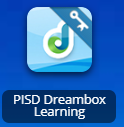
3. The first time you access Dreambox through this app, you will need to sign in using your PISD username and network password. After you do that, it will remember your credentials and log you in automatically.
Dreambox Login for Campus Instructional Specialists & Special Ed Teachers
If you do not have students in the gradebook, you can follow these directions to view student data/progress.
Special Ed Teachers: If you are unable to access a teacher's classroom, please email the following information to Geralyn Hendrick - campus, grade level, teacher's name to whose class you need access.
1. Open the "PISD Dreambox Learning" app in Webdesk. (You may have to add the app if you don't see it on your dashboard. Click the plus sign to open the App Library, click on Plano ISD Library, search for "PISD Dreambox" and add it.)
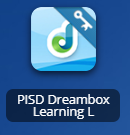
You will be signed in automatically to your campus.
2. In order to see student data, you can do one of these two options:
- From the Home screen, view the teacher's classroom and then select the student name.
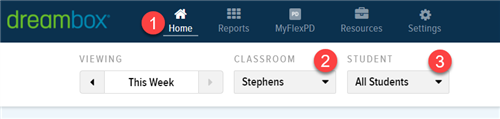
OR
- Click on the Settings menu at the top
- Select Educators
- Locate the teacher and click View
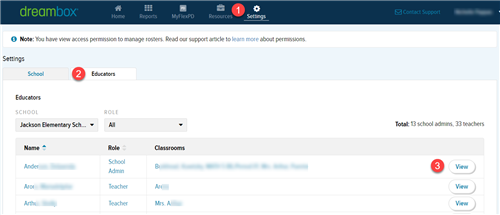
Questions?
Please contact Geralyn Hendrick, Elementary Mathematics Specialist, Ginger.Teaff@pisd.edu, Elementary Mathematics Coordinator, or Leah.Heerema@pisd.edu, Digital Learning Specialist.
-
Troubleshooting Dreambox Issues
Student sees "Error 1105" and can't log in - check that they are active in your Dreambox roster. Instructions here: Activate/Deactivate Students in Dreambox
Student sees "Error 1205" and can't log in - report it to your CTA or Leah.Heerema@pisd.edu.
Student can't open Dreambox:
- Make sure your student's Google account is connected in Webdesk (Go to My Profile, Sign-in options, & click "Connect" next to Google account)
- If on a PC (not a Chromebook) be sure to sign into Chrome (How to Sign Into Chrome)
- If on an iPad the student's username/password is not working from the Dreambox app, just go to webdesk.pisd.edu and launch Dreambox through there.
- If on a Chromebook, if the student opens the correct PISD Dreambox Learning tile from Webdesk and it does not automatically log them in, they might need to clear their cache or you can check that the pop-up blocker allows this site or that the site is allowed to save data.
Allow Pop-ups: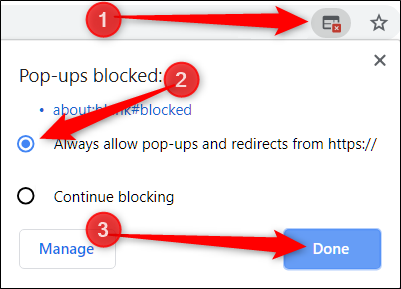
(Image credit: How-To Geek)
Allow site to save data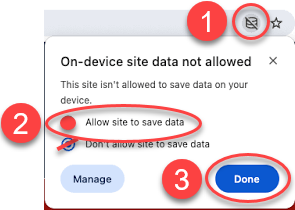
-
Change Language
Families can change their student's language under the Account Settings on the Parent Insight Dashboard: How families can change their languageTeachers can change the student's language in the settings: Change Student Information


