- Instructional Technology
- Troubleshooting Tips
-
Troubleshooting Tips
If you cannot access online textbooks or other online programs from Webdesk, you might need to take these initial troubleshooting steps.
🔑Verify your Webdesk Password (Update "LDAP/Active Directory")
- Go to your profile at the top right.
- Click Settings.
- Click Sign-In Options.
- Click the person icon under "LDAP/Active Directory."
- Enter your password two times on the new screen.
- Click Save at the bottom. A success message should appear.


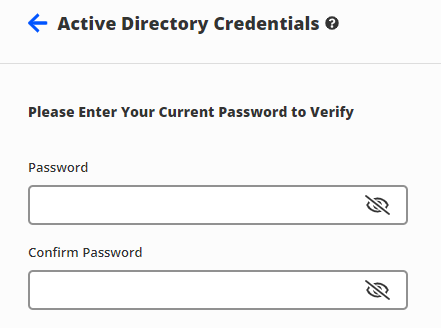
🤝Connect your Google Account in Webdesk
Connecting your Google account allows Webdesk access by just clicking the "Sign in with Google" button, rather than typing your username and password on non-Chromebook devices. It also ensures a seamless connection with Google Classroom. Let's set it up! Click link to watch the video tutorial on How to Connect your Google Account.
1. Click on your profile at the top right and choose Settings.

2. Select the Sign-In Options menu at the top.
3. Under Google Account, click on the link button. If prompted, select your PISD Google account.
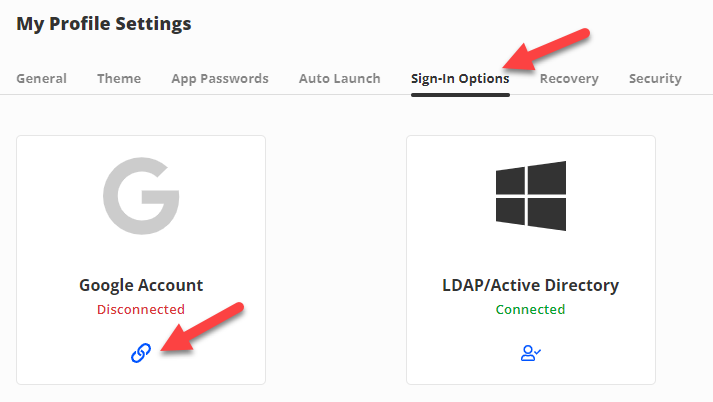
4. Done! Now, the next time you sign into Webdesk on your laptop or desktop, use the Sign in with Google button.

Delete Browsing Data (Clear Cache)
- Click on 3 dots ⠇at the top right of the browser to open the Chrome menu.
- Click on Delete Browsing Data.
- Check the boxes next to ☑ "Cookies and other site data" and ☑ “Cached images and files.”
- In the Time range field, select “All Time”. Click on Clear data at the bottom.
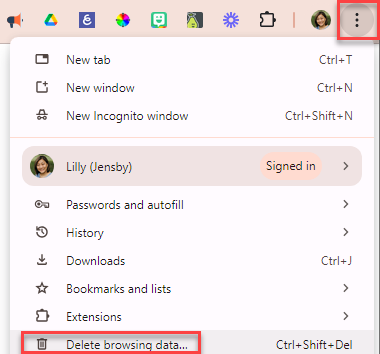
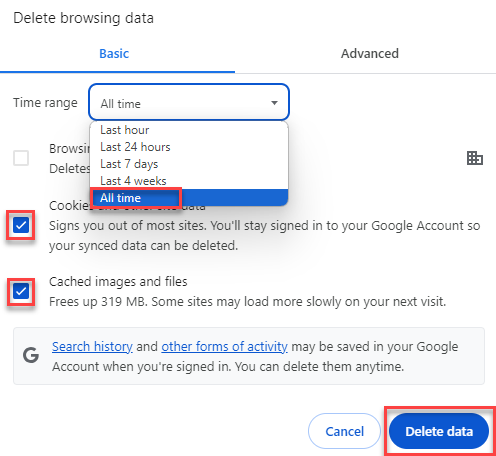
Login Problems on a Desktop?
Accessing Webdesk on a desktop computer at home or at school in Chrome is recommended. PISD staff and students can follow these easy steps to sign in to the Chrome browser.
- Open the Chrome web browser.
- Click on the person icon at the top right of the screen.
- Click "Sign into Chrome".
- Enter your PISD email address and password.

Support
If you are still having trouble, please contact the PISD Help Desk (tsos@pisd.edu, 469-752-8767) or the Digital Learning Team.
-
How-to Video for Verifying Your Webdesk Password
-
How-to Video to Connect Your Google Account


