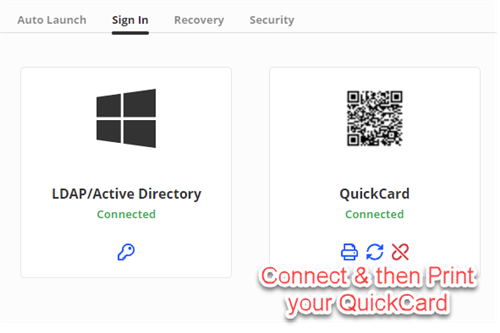Activate your QuickCard
You can print out a QuickCard to sign into the Chromebook and Webdesk without having to type!
1. Sign into Webdesk
2. Click on your profile picture on the top right and select "My Profile"
3. Select "Sign-in options" on the left menu
4. Next to QuickCard, click on the blue link icon to connect your QuickCard. Then you can click "Print" icon.
Watch the videos to see how it's done!