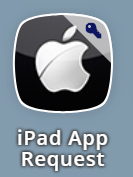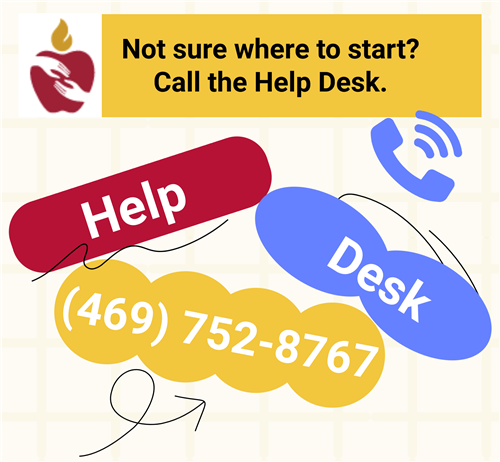- Instructional Technology
- Technology & Software Requests
-
Process for Requesting Technology
Hardware Requests
Computers, printers, projectors, scanners, tablets, etc.
1. Check the Technology Catalog to find PISD-approved technology.
Important
- Check with Instructional Technology Projects Team before ordering computers.
- Must be ordered by the Technology Department.
2. Enter a Help Desk ticket (469-752-8767) to request the product.
Software Requests
All software must be tested and approved before made available for install by PISD users. Should you need software to download from the Internet, please follow this procedure:
1. Check if the software is already in the App Depot. If so, go ahead and install it. Software in the App Depot has been tested and approved.
2. If the software desired is not in the App Depot, ask your curriculum coordinator about the software. He/she can advise you on what to do. He/she can also work with the Instructional Technology Department to research, test, and to acquire the software.
3. If your curriculum coordinator approves, enter a Help Desk ticket (469-752-8767) to request the software.
Paid Webdesk App
1. Enter a Help Desk ticket (469-752-8767) or contact a member of the Digital Learning Team (DLT) to begin the process of acquiring the product.
- After talking with the DLT, you might be advised to send the form below to the company contact.
- If we are going to send student information to the company, the company must sign a Data Sharing Agreement. https://myforms.pisd.edu/Forms/datashareagreement.
- When the submissions are received, the Instructional Technology Department will be able to move forward with making the app available in Webdesk for the appropriate users.
District/Campus Leadership Interested in Acquiring a Digital Resource
1. Enter a Help Desk ticket (469-752-8767) or contact a member of the Digital Learning Team to begin the process of acquiring the product.
2. Curriculum Coordinators may be asked to complete the following:
- Send the publisher the Digital Instructional Materials Integration Checklist
- Complete the form Digital Access Integration Request
- If we are going to send student information to the company, the company must sign a Data Sharing Agreement. https://myforms.pisd.edu/Forms/datashareagreement.
iPad Apps
- Complete the iPad app request form linked in Webdesk.
Requests for ESCE & Elementary SPED
Visit this page: ECSE and Elementary SPED Digital Resource Request
Questions?
Feel free to contact the Digital Learning Specialists for help.