- Instructional Technology
- BenQ Board
-
BenQ Board
- What model? BenQ RP04, 86 inches
- Which schools? So far, Memorial, Mendenhall, Rose Haggar, and Williams HS (in a few classrooms).
- When do we get ours? Instructional Technology will work with your principal to schedule the installation.
- How will I know how to use it? Schools that are scheduled to have the boards installed will start with a model classroom. One teacher will have it installed in his/her classroom and be trained by a member of the Instructional Technology Department on how to use it with a hands-on demo. That teacher can then help support their campus once it's fully outfitted, with the help of the Digital Learning Team. See Getting Started section.
- What will the installation look like? The projector will be removed. The BenQ Board will be installed on the wall. A white board will be installed on either side of the BenQ Board (2 white boards). The Apple TV will be installed behind the BenQ Board. You can easily switch sources between your BenQ Board (Android), your Teacher PC (laptop), and the Apple TV.
Using your BenQ Board
-
Why BenQ?
BenQ Interactive Flat Panels (IFPs) are a "game changer" for classrooms because they enhance engagement, collaboration, and efficiency in teaching. Here’s why:
1. Touchscreen & Interactive Capabilities
- Supports multi-touch gestures, allowing multiple students to write, draw, or interact with the screen at the same time.
- Digital whiteboarding with built-in annotation tools enhances lesson delivery.
- Boosts student engagement!
2. Built-in Educational Software
- Comes with EZWrite, which allows teachers to create interactive lessons with handwriting recognition, sticky notes, and multimedia integration.
- Cloud-based whiteboarding enables students to collaborate in real time, even remotely.
3. Eye-Care Technology
- Features low blue light and flicker-free technology to reduce eye strain during long classroom sessions.
4. Wireless Connectivity & Device Integration
- (Coming soon) Supports wireless screen sharing from laptops, tablets, and smartphones using BenQ’s InstaShare or other casting tools.
- Compatible with Google Classroom, Windows, Mac, iOS, and Android, making it easy to integrate into existing workflows.
5. Built-in Android System
- Functions independently without needing a connected computer, giving teachers flexibility in lesson delivery.
6. Enhanced Classroom Collaboration
- Allows real-time collaboration with cloud integration, meaning teachers and students can access and edit documents directly from Google Drive or OneDrive.
7. Durable & Low Maintenance
- Unlike projectors, which require bulb replacements and calibration, BenQ IFPs have long-lasting LED displays with minimal maintenance.
8. Security & Classroom Management
- Comes with Account Management System (AMS, AKA "All My Stuff") for personalized settings and secure access.
- Teachers can lock certain functions to ensure students stay focused during lessons.
-
Getting Started with your new BenQ Board
- Staff Q&A doc - emailed to staff by principal
- Use your personal NFC card that was issued to you to sign in to your BenQ board
- BenQ One-Pager Quick Guide - (5-10 min) Review to make sure you have what you need (including how to mirror your Laptop).
- ⭐Getting Started Guide Steps 1-3 - (60 minutes) Learn the basic features of your board (including how to mirror your Apple TV)
- How to Webcast your laptop to the BenQ board using Instashare 2 (Untethered with Laptop/Chromebook)
- Independent Practice (forces a copy)
- Connecting BenQ to Cloud Storage (AMS) - Important - do this to connect to your Google Drive once you have your NFC card.
-
EZ Write (interactive whiteboard & annotation tool)
EZ Write 6 - interactive whiteboard software
Why EZ Write 6?
- Interactive whiteboard software designed to enhance classroom learning experiences. It encourages whole-class participation and collaboration by providing a digital canvas for teachers and students to work together.
- Teachers have the ability to create something in EZ Write while on the desktop or iPad, save to Google Drive. Then open EZ Write on the BenQ board and open the file by opening AMS/Google Drive.
- It is easier for some people to create on the laptop rather than standing at the board.
- Teachers might want to build activities using manipulatives and share their EZ Write file with other teachers.
- It's a way to organize YouTube videos and elements together.
- Create other activities for engagements.
4 ways to access EZ Write 6:
- Open it on the BenQ board
- Install EZ Write 6 from the App Depot (while on the network)
- Install from Self Service on the iPad
- Log into EZ Write 6 on the web (Sign in with Google)
Learn how to use EZ Write 6:
- EZ Write Playlist - short video tutorials to teach the ins and outs of EZ Write.
- EZ Write User Guide - step-by-step instructions and great visuals.
- ⭐New Features in EZ Write!
-
Video Tutorials (using the floating tool, how to split screen, & more!)
- BenQ Board Playlist (Step 3 in the Getting Started Guide above)
- Customize AMS (3:41 min)
- Using the Floating Tool (3:46 min)
- Text Translation (2:56 min)
- Multi-window AKA splitting screens (1:40 min)
- How to Open a YouTube Video into EZ Write (1 min; step-by-step instructions in the description)
- BenQ Board Playlist (Step 3 in the Getting Started Guide above)
FAQs
-
How do I change the setting so the board doesn't automatically log me out?
By default, the board will automatically log out after 30 minutes of being idle.
To change that, you must log into your AMS account and turn that setting off:
- Log into your AMS account.
- Click "Edit" next to Idle Session Logout.
- Toggle it off so that it says "Never automatically logout".
- Click Apply.
You can return to those settings to edit them at any time.
-
How do I clean the board?
-
How do I lock the board?
Lock the board to prevent anyone from accessing it at inappropriate times.
- Click setting gear button on front of panel
- Tap "Advanced"
- Scroll down and tap "Display Locks"
- Use the toggle buttons for what you want to lock: keypad (buttons on front of panel), remote control, and/or touch.
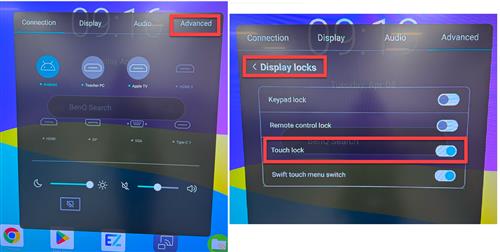
Settings > Advanced > Display locks > Touch lock
Unlock the board
For the teacher to easily unlock whatever has been locked, just hold down the "settings" button on the remote or panel for 10 seconds and it will unlock.
-
How do substitutes log into the board?
Substitutes will log into the board using Guest mode.
If the laptop is not available, the CTA will issue a Chromebook to the sub for the day. The sub can plug in the HDMI cord on the teacher's desk to their Chromebook in order to display the "Teacher PC" on the board.
See Steps 3 and 4 on the BenQ One-Pager Quick Guide to learn how to project the Chromebook and to switch sources.
-
Who to Contact for HelpTechnical/Connectivity Issues
Your CTA or Help Desk - ext. 28767
helpdesk@pisd.edu
Questions about using the BenQ Board
digitallearningteam@pisd.edu


