- Instructional Technology
- GeoGebra
-
Adding the GeoGebra App in Webdesk
1. Sign into your Webdesk.pisd.edu account.
2. Click the plus sign on the top left to open the App Library.
3. With the App Library open, enter "GeoGebra" in the search field on the right.
4. Add the first GeoGebra app.
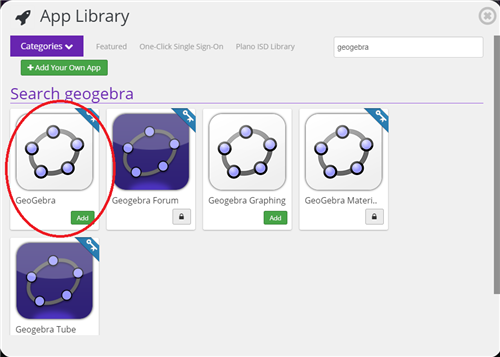
5. Close the App Library.
Creating a GeoGebra Account
1. Open the GeoGebra app from Webdesk.
2. Create an account by clicking the Google button to sign in. Your username cannot have a symbol in it. For example, if your username appears as your firstname.lastname, remove the period.
3. In the Account Settings screen, fill out as much or as little personal information as you would like (name and role are sufficient), check/uncheck your Newsletter and Notification preferences, then click Save. (Uploading a profile picture is optional).
4. Click on your name on the top right to open your GeoGebra account page. Notice that the web address is geogebra.org/(username).
How to Use GeoGebra
For tutorials on how to use the GeoGebra features, visit this site: https://wiki.geogebra.org/en/Tutorials


