- Instructional Technology
- Accessing Dreambox on a PC
-
Accessing Dreambox on a PC
Please use the following steps to access Dreambox in the Chrome browser on network computers and/or laptops. This is a different process than on a Chromebook.
1. Login to the computer/laptop using the student's PISD username and password.
2. Launch the Chrome browser and login. The login icon (please see picture) is located at the top of the browser window. Use the following format to login:
Username: firstname.lastname@mypisd.net
Password: student's PISD password
(Please remember to use @mypisd.net instead of pisd.edu.)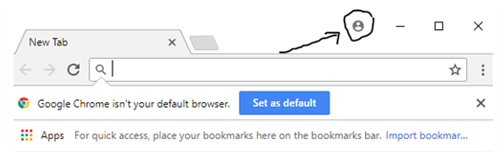
3. When asked "Link your chrome data to this account?", click "Link data".
4. The next screen shows "You are now signed in to Chrome.", click "OK Got it".
5. Launch Webdesk.pisd.edu and sign in using the student's PISD username and password.
6. Launch Dreambox.
Steps 1 to 4 only needs to do one time for each computer or laptop.The next time the student logs in, he/she can just launch the Webdesk and access Dreambox.
However, if a student is using a different computer next time, he/she will need to repeat step 1 to 4 again.
Teachers might want to coordinate # of students per computer/laptop to avoid the repeat setup.


