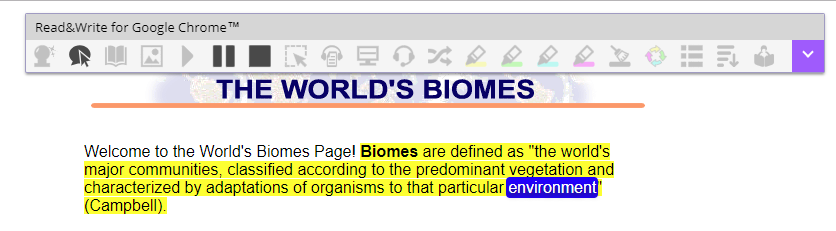- Instructional Technology
- Read & Write for Google - Chrome extension
-
Read&Write for Google
Read&Write for Google is a Chrome extension that has many features of the traditional Read & Write desktop toolbar.
To install the extension, go to the Chrome Web Store (https://chrome.google.com/webstore/category/extensions)
Search for read&write (note: use the & and do not add spaces), then click Read&Write for Google Chrome. Alternatively, simply click this link: https://chrome.google.com/webstore/detail/readwrite-for-google-chro/inoeonmfapjbbkmdafoankkfajkcphgd
Click Add to Chrome, then Add Extension. The Read&Write extension appears in the area to the right of the URL field.
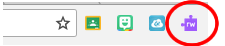
This extension will now appear for the user wherever the user is logged in to Chrome. The extension is user-specific, so each student using the extension will need to install it. Students will have access to all premium features for 30 days, and to the basic features after that trial period.
Teachers can get a FREE premium subscription to Read&Write for Google Chrome. To register and activate your subscription, go to texthelp.com/en-gb/products/read-write/free-for-teachers/ after installing the Read&Write for Google Chrome trial.
A list of premium and basic features is available at https://www.texthelp.com/en-gb/products/read-write/premium-features/
In a Google doc, the extension will activate automatically; click the icon to show or hide the toolbar:

On a website, click the purple extension to activate the toolbar. Words will be highlighted as they are read aloud.