- Instructional Technology
- Windows 10 Quick Reference Guide
-
Quick Tip to view your Desktop
Quickly show your desktop by clicking the vertical bar on your Taskbar that's located to the right of the date/time.
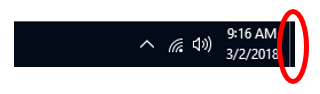
-
New Windows Laptop/Desktop Setup
- Sign in to your managed device with Plano ISD credentials. - Close any PISD generated message.
- Set Chrome as Default Browser - View this short video or follow these steps:
Click the Start Menu —> Settings —> Apps —> Default Apps
—> Web browser —> select Google Chrome System —> X Close. - Set up Outlook Email - Click on the Outlook app, sign-in and follow prompts.
- Install Software - Go to App Depot from your desktop screen. Search for and install the following apps (if you encounter errors, contact your CTA or the Help Desk at 28767):
 Microsoft Teams (NEW)
Microsoft Teams (NEW)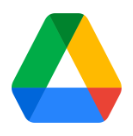 Google Drive Desktop (Install Latest Google Drive)
Google Drive Desktop (Install Latest Google Drive) Zoom - After installing Zoom, sign in from the desktop icon. If prompted, leave the "education" box UNchecked, complete the setup and close.
Zoom - After installing Zoom, sign in from the desktop icon. If prompted, leave the "education" box UNchecked, complete the setup and close.
- Install Printer(s) - View this short video or follow step-by-step instructions here. Restart computer for changes to take effect.
- Sign in to Webdesk - For assistance, go to http://webdesk.pisd.edu.


