DIGITAL LEARNING & CREATION RESOURCES
Page Navigation
- Instructional Technology
- Digital Learning Day
-
Last year's Digital Learning Day Showcase 2021!
The PISD Digital Learning Team reached out to PISD ed tech teacher leaders for testimonials and artifacts of their favorite, tried-and-true digital learning ideas/lessons/tools. Here they are!
-
Kami by Stephanie Jackson
- How do you use it? "Students will work in groups and create a newspaper during the Napoleonic time period and use KAMI to edit together. Secondary PISD teachers and students (Grades 6-12) have a premium license to the annotation tool Kami." Note that until May 2021 K-5 teachers and students now also have premium licenses to Kami!
- Show us! Real-time Collaboration with Kami (YouTube video)
- Lesson - Napoleon Activity
- Learn more at pisd.edu/kami
- McMillen High School - Stephanie is a History teacher - Stephanie's webpage
- Follow her on Twitter! @Stephan44187126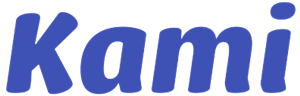
-
Seesaw by Kamesha Ross
- How do you use it? "This activity was our Social Studies lesson for the week. We wanted to allow the students to have more engaging moments to learn about the American colonies. We utilized various resources from the Social Studies lesson and found a way to make a comprehensive lesson for the students to work towards. Using this format increased engagement because of the variety of resources we were able to pull together. I've noticed 5th graders don't come with a lot of background knowledge with history so my approach is to treat it as 'one big story.' I think when they can take ownership of the learning and see the information presented in a variety of ways they're more able to connect with it. This method for Social Studies has seemed to work very well with our students. It also allows students who'd like to work ahead the ability to do that as well as students who may be absent for various reasons."
- Show us! 5th Grade Teacher Explains how Seesaw Helps her Students Learn (YouTube video)
- Lesson - The Road to Independence (Google Slides)
- Learn more at pisd.edu/seesaw
- Thomas Elementary - Kamesha is a 5th Grade Teacher - Kamesha's webpage
- Follow her on Twitter! @MzRoss4
-
WeVideo by Francisco Flores
- How do you use it? "Real-time team collaboration using groups in WeVideo."
- Show us! High School Teacher puts his Students in WeVideo Groups for Real-Time Collaboration (YouTube video)
- WeVideo instructions - How to make groups in WeVideo
- Learn more at pisd.edu/wevideo
- Academy HS - Francisco is a 9th Grade Technology and Engineering Facilitator - Francisco's webpage
- Follow him on Twitter! @floknowstech
-
Nearpod by Diana Thornbrugh
- How do you use it? All PISD educators have access to the premium features of the interactive presentation tool Nearpod!
- Show us! Bilingual Teacher Engages Students with Nearpod (YouTube video)
- Lesson - Nearpod Watercycle
- Learn more at pisd.edu/nearpod
- Sigler Elementary - Diana is a 4th Grade Bilingual Teacher - Diana's Webpage
- Follow her on Twitter! @MrsTfollow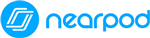
-
Google Jamboard by Phoebe Choe
- How do you use it? Google Jamboard is like a slideshow but more interactive. Students are able to partner up and work together to create material and complete projects!
- Show us! Using Google Jamboard in a Fifth Grade Classroom (YouTube video)
- Lessons - Google Jamboard Resources (Story Mountain, Among us Tic-Tac-Toe, Family Time: Zones of Regulation, Fly Swatter (coordinate planes practice)
- Learn more at pisd.edu/googlejam and http://www.jamboard.google.com
- Rasor Elementary - Phoebe is the 5th Grade Team Leader - Phoebe's Webpage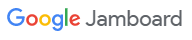
-
Kami by Samantha Iliff
- How do you use it? "[I use] Kami to QUICKLY upload student work from the district curriculum planner." Note that 6-12 teachers and students have a premium license to Kami. Until May 2021, K-5 teachers and students now also have premium licenses to Kami!
- Show us! Annotating and Assigning a PDF with Kami and Google Classroom (YouTube video)
In this video, Samantha shows us how she takes a file from the Curriculum Planner, saves it as a PDF, opens it in Kami, and assigns it to Google Classroom.
- Learn more at pisd.edu/kami
- Bird SPC - Samantha taught 6-8 grade - Samantha's webpage
- Follow her on Twitter! @s_iliff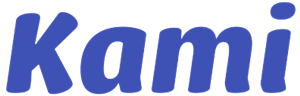
-
Screencastify by Debbie O'Reilly
- How do you use it? "I use Screencastify to record my comments on students' papers. I highlight segments of the student's text and move my cursor while I explain to them their assignments' strengths and areas for improvement."
- Show us! High School English Teacher uses Screencastify for Student Feedback (YouTube video)
- Learn more at pisd.edu/screencastify
- Plano Senior HS - Debbie is an AP English III and Dual Credit 1301/1302 teacher - Debbie's webpage
- Follow her on Twitter! @Debwildcat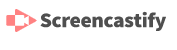
-
WeVideo by Lilli Langston
- How do you use it? "We use WeVideo to showcase learning in a creative, exciting way."
- Show us! Elementary Intervention Specialist Teaches Students to use WeVideo to Showcase their Learning (YouTube video)
- Learn more at pisd.edu/wevideo
- Barron Elementary - Lilli is a Title 1 Instructional Coach - Lilli's Webpage
- Follow her on Twitter! @LilliLangston
-
WeVideo by Cassie Barron
- How do you use it? "I use WeVideo to create video lessons and edit recordings from the past or from Google Meets/Zoom. It's helpful as a team leader to train team members how to use technology without being in the same room as them. You can also use it to show students a how-to with technology."
- Show us! High School Math Teacher Uses WeVideo to Record Lessons for Students (YouTube video)
- Example - Cassie giving instructions for an assignment
- Learn more at pisd.edu/wevideo
- Plano Sr. HS - Cassie is a Math Teacher - Cassie's Webpage


