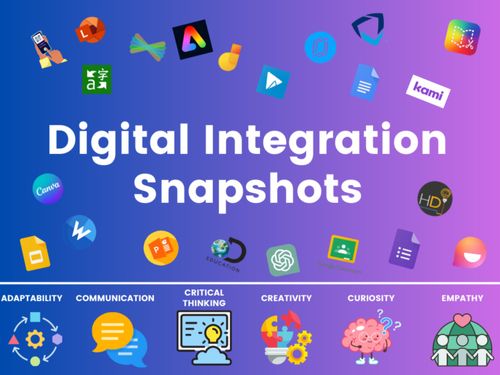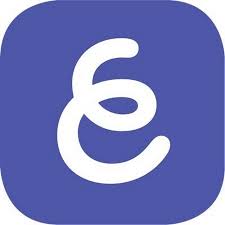DIGITAL LEARNING & CREATION RESOURCES
Page Navigation
- Instructional Technology
- Digital Integration Tools
-
Digital Integration Tools Snapshot
-
This comprehensive guide is designed to inspire and assist you in integrating digital tools effectively within your classroom. Within these pages, you will find a treasure trove of digital integration strategies that can be seamlessly implemented with the diverse array of digital tools we have carefully selected for our district and are aligned with our PISD Instructional Model. Each tool is accompanied by a digital integration snapshot, providing you with a wealth of resources, including clear definitions, explicit purposes, practical integration examples, and captivating videos showcasing the tool in action.
Our aim is to equip you with an abundance of ideas and insights that will empower you to leverage these digital tools to enhance your teaching practices and engage your students in exciting new ways. As you peruse this guide, we encourage you to envision the endless possibilities that lie ahead as you weave technology into your educational journey.
Let the exploration begin, and may this guide serve as a catalyst for your digital integration endeavors.
-
Digital Learning & Creation Resources
- Tools with a ⭐ indicate we have a district license for it. These and more can be viewed at pisd.edu/licenses.
- For a full list of our ALL Technology Resources, go to pisd.edu/tech.
-
What is Digital Learning?
What is Digital Learning?
Digital learning is when we use technology to enhance or extend learning. It could be when students use Chromebooks to build a Padlet in a Science classroom or when a teacher uses Pear Deck to deliver a lesson with Google Tools. The examples are countless! In general, when a digital tool is effectively integrated with high-quality instruction to reach a learning target, that's digital learning.
Digital learning brings many positive benefits in addition to reaching the learning target. Students have authentic ways of increasing digital literacy and media literacy. It provides many opportunities for learners to model positive digital citizenship. In Chromebook classrooms, digital tools for accessibility can easily be woven into the lesson so that all students can be successful.
Lessons can be designed as student-paced, teacher-paced, or independent learning. Lessons can be fully online or a hybrid/blended model. Teachers have the flexibility to personalize and individualize learning for students because of the rich variety of technology tools. -
Adobe Express ⭐
Visit our Hotspot Adobe Express page: pisd.edu/adobeexpress
Adobe Express is an online and mobile design app that lets you and your students easily and quickly create:
- Narrated videos
- Printed material
- Graphics
- Writing assignments
- Dynamic presentations
-
Canva⭐
Visit our Canva page at pisd.edu/canva.
- Free design tool for teachers, students, and staff.
- Create visually-engaging graphics, activities, and presentations.
- Thousands of templates are available with our education account.
- Invite students into your Canva Classroom (rostered by your Google Classroom) and facilitate limitless collaboration, creativity, and visual communication.
-
Chrome Apps & Extensions
Visit our Chrome page to see the list of recommended "Chrome Apps, Extensions, & Add-ons".
-
Digital Choice Boards
Digital Choice Boards give students a choice in their learning.
- Design Your Own Digital Choice Board (by Catlin Tucker)
- Math example (below)
- ELA example
-
Explain Everything ⭐
Explain Everything - endless whiteboard for teacher-created content
- All staff have Explain Everything accounts. Students do not have accounts.
- From a computer, log into https://drive.explaineverything.com/auth/login/1 using your PISD Google account. Note that the web version does not reflect exactly the same tools as in the iPad app.
- From your district-issued iPad, open the Explain Everything app and sign in with your PISD Google account.
Visit pisd.edu/explaineverything to learn more.
-
FigJam
Visit our Hotspot FigJam page.
-
Formative Assessment
Visit our Hotspot Formative Assessment page: pisd.edu/fa
-
HyperDocs
Visit our Hotspot HyperDocs page: pisd.edu/hyperdocs
A HyperDoc is "a transformative and interactive Google Doc that replaces the standard lecture and worksheet method of delivering instruction."
- The Creators of Hyperdocs, @kellyihilton, @lhighfill, @sarahlandis- Six Stages of Hyperdoc Learning Cycle - Explore the six stages of the Hyperdoc learning cycle.
- Tech Integration Hyperdoc - Experience how students navigate through a Hyperdoc while learning how to create an effective tech integration design.
- Maniac Magee Novel Study Hyperdoc
- Learn all about Hyperdocs from Dora DeBoer's presentation - Learning with Hyperdocs
Gain a deeper understanding of ISTE Standards, SAMR, TPACK, and TIM by experiencing the following HyperDoc:
-
iPad Apps
Visit our iPad page for "Digital Learning Apps".
-
ISTE Standards
The ISTE Standards are a framework for students, educators, administrators, coaches, and computer science educators to rethink education and create innovative learning environments. The standards are helping educators and education leaders worldwide re-engineer schools and classrooms for digital age learning, no matter where they are on the journey to effective integration.
How do you currently support the Student ISTE Standards in your classroom?
How can the Educator ISTE standards help you create personalized professional goals in regards to technology integration?
-
Kami (Digital Annotation) ⭐
Visit our Hotspot Kami page: pisd.edu/kami
Kami allows students and teachers to annotate on ebooks, images, publisher-supplied PDFs, worksheets, and more.
Secondary teachers have premium Kami accounts! Elementary teachers have premium access until May 2021.
Annotation Tools:
- Highlight, Underline, Strikethrough
- Add text
- Comment
- Draw Shapes
Stylus
- Freehand Drawing
- Active Stylus Support
Integration
- Google Drive Autosave
Other Tools
- Scanned Document Support (OCR)
- Support for Microsoft Office Files, Apple iWorks, and Images
All this and it's AD FREE!
-
Padlet
Padlet.com - "Make beautiful boards, documents, and webpages that are easy to read and fun to contribute to." Padlet is an online collaborate board. You are limited to three Padlets on a free account.
- Knowledge Base
- 30 Ways to Use Padlet in the Classroom
- Educational Ways to Use Padlet
- Math Explanations example:
- 100 Ways for Teachers to Use Padlet:
-
Pear Deck ⭐
Pear Deck is an interactive presentation platform that enhances teacher-student interaction, offering real-time feedback and personalized instruction.
Visit our Pear Deck page for more information.
-
Presentation Tools for Students
iPad (for all ages)
Book Creator (iOS app) - more on our Book Creator page
ChatterPix Kids (iOS app) - give pictures your voice
iMovie (iOS app) - create, edit, and share movies
PicCollage - (iOS app) AI photo editor
Pixton (iOS app) - comic book creator
SeeSaw - (app in the iPad Service Center) - more on our Seesaw page
Tellagami (iOS app) - talking cartoonChromebook or PC (for all ages)
Adobe Express - app in Webdesk - more on our Adobe Express page
Book Creator - more on our Book Creator page.
Buncee - create interative presentations, flyers, and more.
Canva - app in Webdesk - more on our Canva page
Google Drawings - create images/graphics saved in your Google Drive - more on our Google Drawings page
Google Slides - create slide decks saved in your Google Drive - more on our Google Slides page
Pixton - comic book creator
SeeSaw - app in Webdesk - more info on our Seesaw page
StoryBird - book creator
Sutori - interactive timeline
Sway - Microsoft's dynamic presentation software - more on our Sway page
WeVideo - app in Webdesk - video creation and editing - more on our WeVideo pageChromebook or PC (for ages 13 and up)
Animoto - video creator
Easelly (with parent permission) - infographic & presentation design
Emaze - presentation and website design
Piktochart - infographic & presentation design -
WeVideo ⭐ (Check out Interactive Videos!)
Visit our Hotspot WeVideo page: pisd.edu/wevideo
- WeVideo is an online video creation platform for video editing, collaboration, and sharing across any device
- PISD users have access to premium videos, audio, and stock images
- Narrate with your voice
- Record your screen
- Use green screen effects
- Teachers can create groups for students to work collaboratively on projects
- ⭐ NEW - create interactive videos!
- Works great on Chromebooks
- Access it via the WeVideo Webdesk app
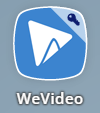
-
Training & Support
For technical issues, contact your CTA or the Help Desk - extension 28767 or tsos@pisd.edu.
For instructional assistance, contact the Digital Learning Team - DigitalLearningTeam@pisd.edu
-
COPPA
As you find apps and websites that best fit your learning objectives, keep in mind that some of these require students to create their own accounts. The Children's Online Privacy Protection Act (COPPA) requires any child under age 13 to have parental consent before creating accounts on certain sites and "prohibits the operator of a website or online service directed at children under 13 from collecting personal information from a child..." (15 U.S.C. sections 6501-6506, and Federal Trade Commission rules, 16 C.F.R. Part 312). Please refer to the Texas Association of School Board's (TASB) brief on this topic.
It is the responsibility of individual campuses to acquire parental consent when needed. If you would like help creating a parental consent form, the campus principal can contact the Digital Learning Team for guidance.
For your reference, and to give you some peace of mind, the following link lists the digital resources (apps/sites) that have signed the student privacy pledge*: https://studentprivacypledge.org/signatories/
The K-12 School Service Provider *Pledge to Safeguard Student Privacy commits to:
- "Not collect, maintain, use or share student personal information beyond that needed for authorized educational/school purposes, or as authorized by the parent/student."
- "Not sell student personal information."
- "Not use or disclose student information collected through an educational/school service (whether personal information or otherwise) for behavioral targeting of advertisements to students."
- and much more!
In addition to the tools on this page, visit Common Sense Media's EdTech Reviews.